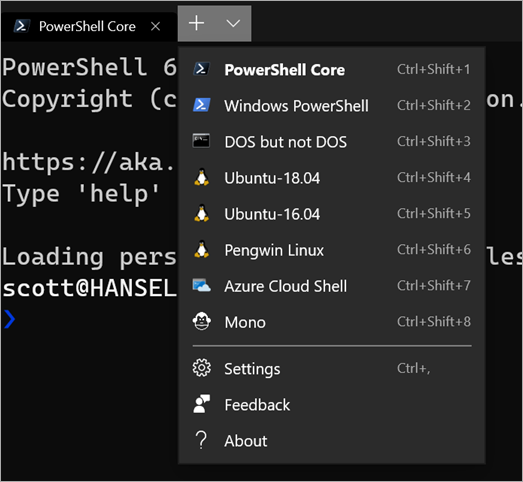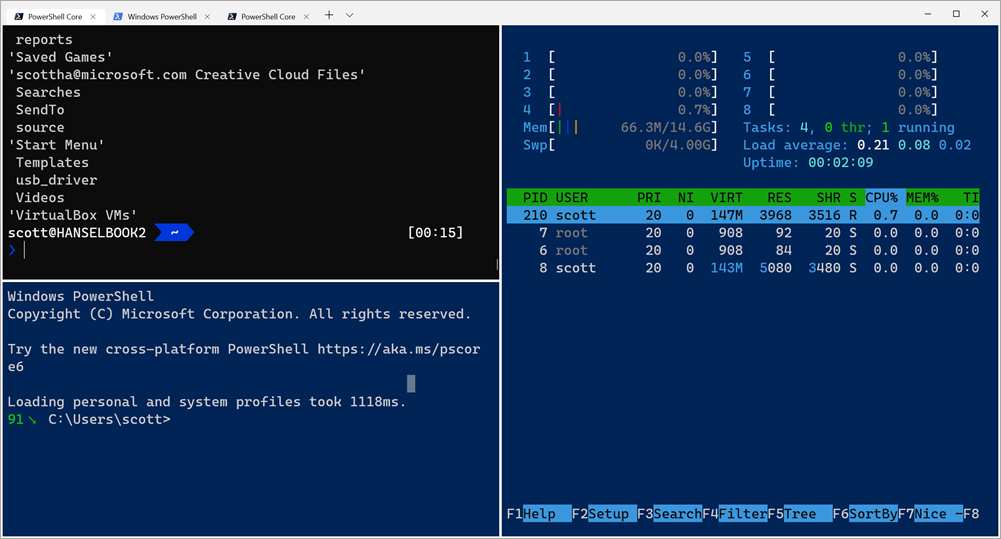I love me some text mode. ASCII, ANSI, VT100. Keep your 3D accelerated ray traced graphics and give me a lovely emoji-based progress bar.
Miguel has a nice thing called Gui.cs and I bumped into it in an unexpected and lovely place. There are hundreds of great .NET Global Tools that you can install to make your development lifecycle smoother, and I was installing Martin Björkström's lovely "dotnet depends" tool (go give him a GitHub star now!) like this:
dotnet tool install -g dotnet-depends
Then I headed over to my Windows Terminal (get it free in the Store) and ran "dotnet depends" on my main website's code and was greeted by this (don't sweat the line spacing, that's a Terminal bug that'll be fixed soon):
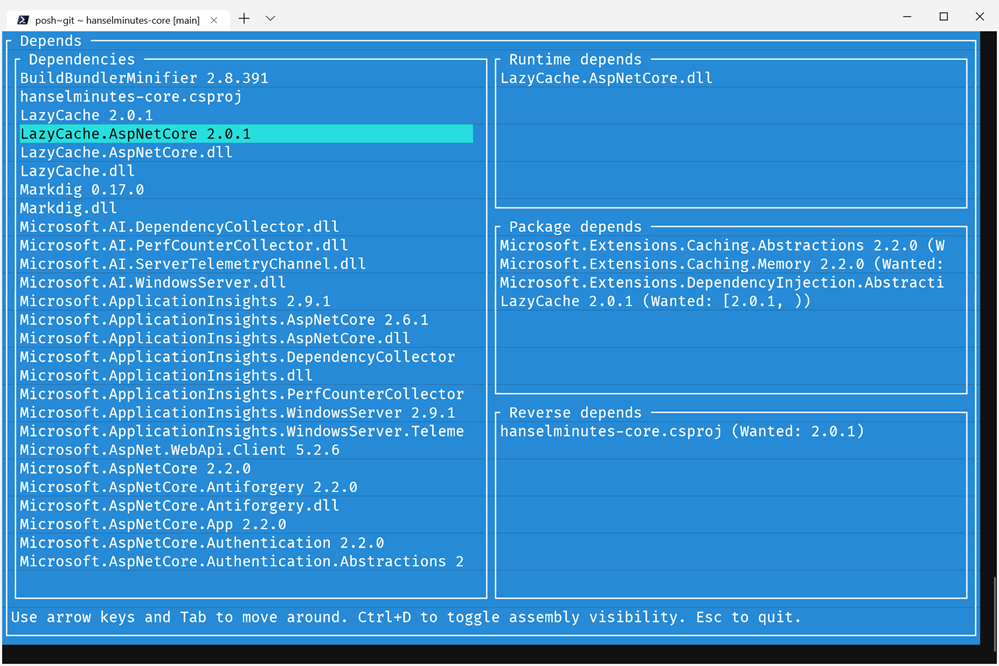
How nice is this! It's a fully featured dependency explorer but it's all in text mode and doesn't require me to use the mouse and take my hands of the keyboard. If I'm already deep into the terminal/text mode, this is a great example of a solid, useful tool.
But how hard was it to make? Surprisingly little as his code is very simple. This is a testament to how he used the API and how Miguel designed it. He's separated the UI and the Business Logic, of course. He does the analysis work and stores it in a graph variable.
Here they're setting up some panes for the (text mode) Windows:
Application.Init();
var top = new CustomWindow();
var left = new FrameView("Dependencies")
{
Width = Dim.Percent(50),
Height = Dim.Fill(1)
};
var right = new View()
{
X = Pos.Right(left),
Width = Dim.Fill(),
Height = Dim.Fill(1)
};
It's split in half at this point, with the left side staying at 50%.
var orderedDependencyList = graph.Nodes.OrderBy(x => x.Id).ToImmutableList();
var dependenciesView = new ListView(orderedDependencyList)
{
CanFocus = true,
AllowsMarking = false
};
left.Add(dependenciesView);
var runtimeDependsView = new ListView(Array.Empty<Node>())
{
CanFocus = true,
AllowsMarking = false
};
runtimeDepends.Add(runtimeDependsView);
var packageDependsView = new ListView(Array.Empty<Node>())
{
CanFocus = true,
AllowsMarking = false
};
packageDepends.Add(packageDependsView);
var reverseDependsView = new ListView(Array.Empty<Node>())
{
CanFocus = true,
AllowsMarking = false
};
reverseDepends.Add(reverseDependsView);
right.Add(runtimeDepends, packageDepends, reverseDepends);
top.Add(left, right, helpText);
Application.Top.Add(top)
The right side gets three ListViews added to it and the left side gets the dependencies view. Top it off with some clean data binding to the views and an initial call to UpdateLists. Anytime the dependenciesView gets a SelectedChanged event we'll call UpdateLists again.
top.Dependencies = orderedDependencyList;
top.VisibleDependencies = orderedDependencyList;
top.DependenciesView = dependenciesView;
dependenciesView.SelectedItem = 0;
UpdateLists();
dependenciesView.SelectedChanged += UpdateLists;
Application.Run();
What's in update lists? Filtering code for that graph variable from before.
void UpdateLists()
{
var selectedNode = top.VisibleDependencies[dependenciesView.SelectedItem];
runtimeDependsView.SetSource(graph.Edges.Where(x => x.Start.Equals(selectedNode) && x.End is AssemblyReferenceNode)
.Select(x => x.End).ToImmutableList());
packageDependsView.SetSource(graph.Edges.Where(x => x.Start.Equals(selectedNode) && x.End is PackageReferenceNode)
.Select(x => $"{x.End}{(string.IsNullOrEmpty(x.Label) ? string.Empty : " (Wanted: " + x.Label + ")")}").ToImmutableList());
reverseDependsView.SetSource(graph.Edges.Where(x => x.End.Equals(selectedNode))
.Select(x => $"{x.Start}{(string.IsNullOrEmpty(x.Label) ? string.Empty : " (Wanted: " + x.Label + ")")}").ToImmutableList());
}
That's basically it and it's fast as heck. Probably to be expected from the folks that brought you Midnight Commander.
Are you working on any utilities or cool projects and might want to consider - gasp - text mode over a website?
Sponsor: Looking for a tool for performance profiling, unit test coverage, and continuous testing that works cross-platform on Windows, macOS, and Linux? Check out the latest JetBrains Rider!
© 2019 Scott Hanselman. All rights reserved.

















 I love everything about
I love everything about 




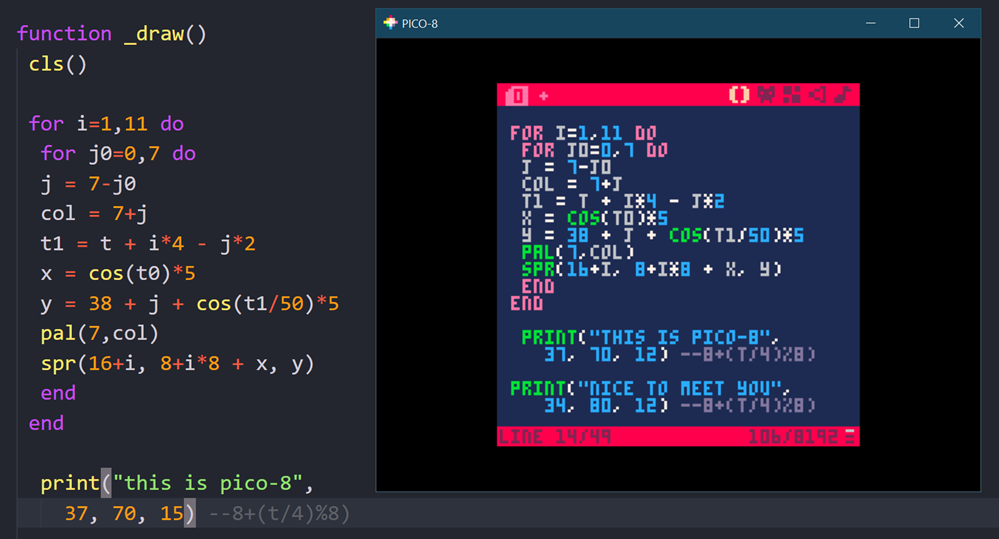








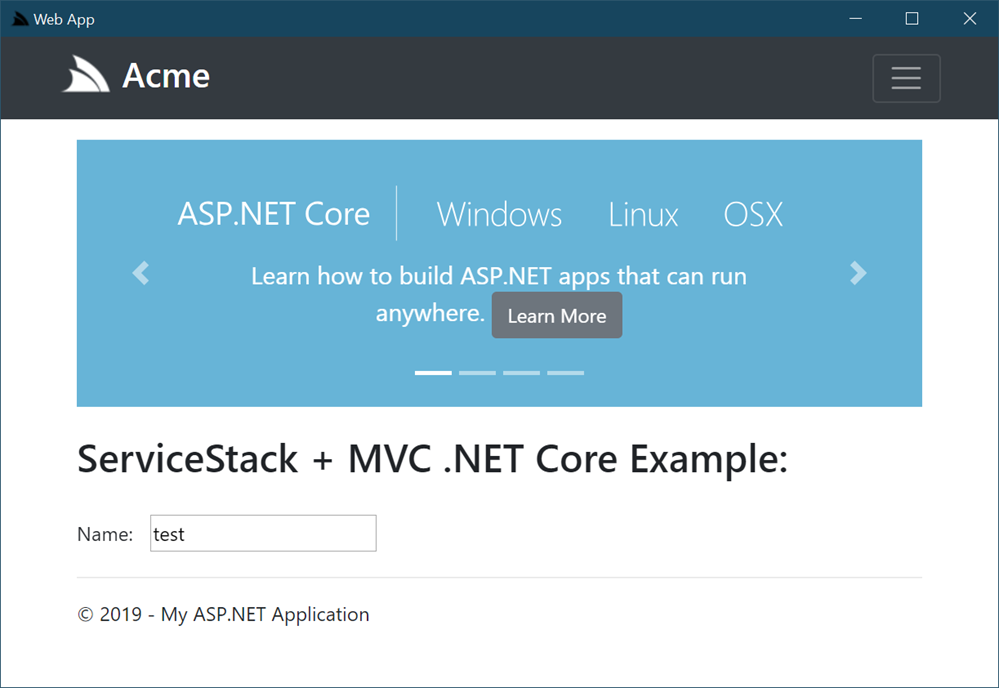
 I LOVE my
I LOVE my 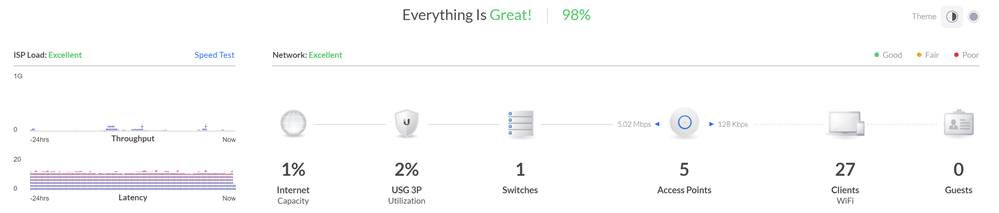




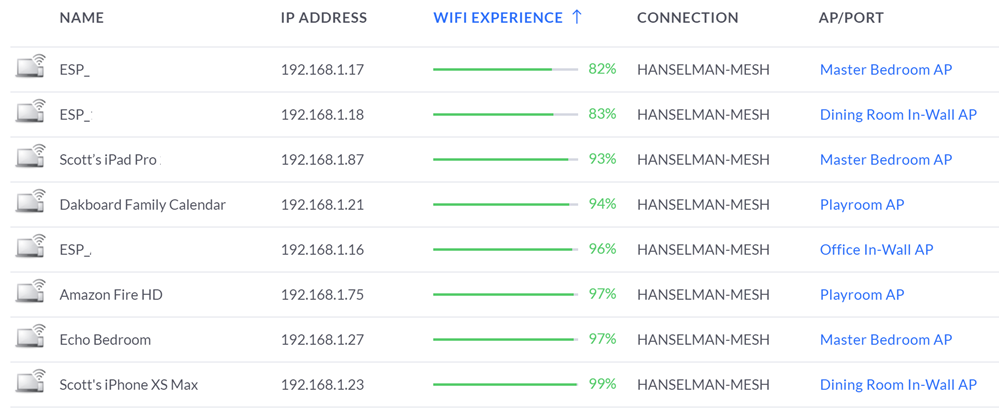




 You've long been able to write Windows Services in .NET and .NET Core, and you could certainly write a vanilla Console App and cobble something together for a long running headless service as well. However, the idea of a Worker Process, especially a long running one is a core part of any operating system - Windows, Linux, or Mac.
You've long been able to write Windows Services in .NET and .NET Core, and you could certainly write a vanilla Console App and cobble something together for a long running headless service as well. However, the idea of a Worker Process, especially a long running one is a core part of any operating system - Windows, Linux, or Mac. 





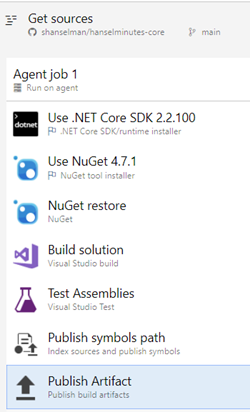








 I'm pretty happy with Windows 10 as my primary development box. It can do most anything I want, run
I'm pretty happy with Windows 10 as my primary development box. It can do most anything I want, run _7febd92c-9e16-4307-9241-9a05d14a7a1c.png)
_50860895-2f3a-4653-a30c-c4ece99d4caa.png)
_2652af4a-be53-466c-aeef-cf01a975c912.png)
_9b5b3af4-3c0f-4d1d-9dc8-1fc1704f2a00.png)
_7e171933-ff3c-4f3f-bfc2-cfb7c99a9c0a.png)



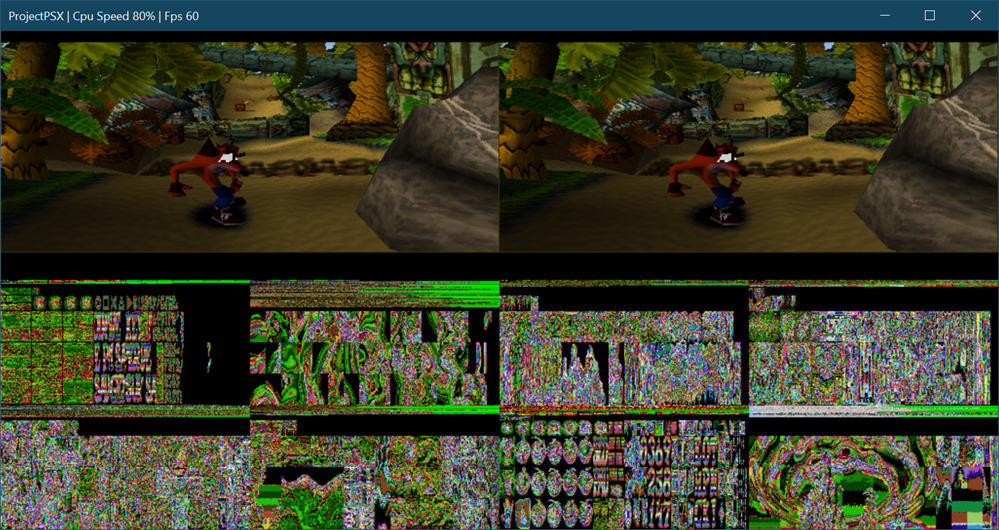












 I posted recently about
I posted recently about