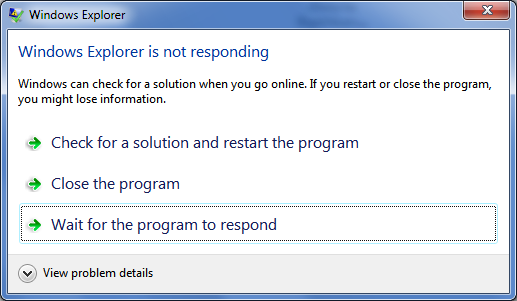I've been running iOS8 for a while now in Beta, and today all my iDevices are running the released iOS 8. One of the most anticipated new features is the ability to create and add 3rd party keyboards. In the future I anticipate we'll see lots of interesting and creative keyboards, perhaps to draw an emoji with your finger, custom Chinese or Japanese IMEs (input method editors), and others.
Until then, the primary thing folks have been waiting for is what Android and now Windows Phone have had for a while, the ability to type without lifting your thumb. You'll either love it or hate it, but you need to try it for a day. When done well, it's amazing and brilliant.
The Hassle of the Setup Process
3rd Party Keyboards install from the AppStore like any other app. When you run each for the first time they walk you through the process of installing their keyboard. This is easy for a techie, but for your non-Technical Relatives it might take a little coaching as you'll end up 3 or 4 deep inside Settings | General | Keyboards.
![Multiple Keyboards Multiple Keyboards]()
Swype worked great, exactly as advertised. I enjoyed using it very much and it's swiping feature works as advertised. I did feel its autocorrect somehow left something to be desired. Below you can see it getting confused as I swipe the word "autocorrect."
![Swyping Swyping]()
![Adding new words Adding new words]()
The deal breaker for me with Swype was two-fold. First, the spacebar is smaller than the default space bar. It's a small thing to be sure (as tiny keyboards are) but it had me adding periods . throughout . my text, as I hit that before I hit the space bar.
Secondly, the lower left corner of the iOS keyboard has always been the little 123 Icon. It lets you switch between ABC and 123, of course. Swype chose to move this over to the second spot. This flummoxed me all day. I'm sure I could train myself as it's just muscle memory, but it was an unusual choice, I thought, and this is just one place where Swype deviated their keyboard design from being "just a swiping solution." They've moved other things as well.
Opening the proper Swype button in the lower corner with a press and hold brings up the Globe (usually not hidden in other keyboards) as well as the Dial Pad for numbers, and the Settings gear.
Swype has moved some things and this slowed me down quite a lot. This keyboard below moves all my symbols to new locations, with the Asterisk nowhere to be found!
![Checking out the Swype menu Checking out the Swype menu]()
![What's with the random Emoji? What's with the random Emoji?]()
NOTE: One thing that ALL these keyboards thankfully fix is the "shift key problem" with the default iOS keyboard. They show lowercase letters when you're typing lowercase, and change the whole keyboard to uppercase when you press Shift. It's so painfully a problem with the default keyboard, it's really unfortunate that this wasn't changed in iOS8.
Swype also includes funky themes with background images if you're into that level of customization.
SwiftKey is free, but they intend to make money by selling us keyboard things. For now, I'm thrilled with the default, as seen below. It looks almost exactly like the default iOS keyboard, which is what I'm looking for. I don't want to relearn where things are when I just want swiping and a few other features.
SwiftKey keeps all the symbols and numbers exactly where they usually are, and adds a few nice touches like a gentle reminder than I can touch-and-hold on punctuation for additional choices.
![SwiftKey Fantastic SwiftKey Fantastic]()
![swiping is amazing swiping is amazing]()
One odd bug I saw with SwiftKey - If I turn off "Allow all Access," in Settings | General | Keyboards, SwiftKey ignored my white theme choice, showing me only a black keyboard with a reminder to turn on All Access. I presume this is a bug, as it's definitely wrong. Other than this one issue, I'm digging SwiftKey.
TouchPal
There is also a free Chinese keyboard called TouchPal that includes swiping input, keyboards, themes and a focus on Emoji. The Emoji are included in the keyboard, meaning your don't need to switch to the Emoji keyboard. That said, I installed it and my phone locked up. I rebooted and had no keyboard until I removed TouchPal. I think this experience speaks (IMHO) to the larger issue of stability with 3rd party keyboards on iOS, but this is only from my perspective as a user. I was unable to get TouchPal working.
Privacy Concerns
Here's the kicker for a lot of people. In order to make predictive text suggestions, sometimes these keyboards need to send what you're typing to their cloud engine. Be sure to read their privacy policies to make sure you're comfortable with how they use your data.
Here's part of SwiftKey's privacy policy. Note that you can opt out of their cloud service. They try not to collect passwords and payments, basing this on hints like "type=password" in HTML, I presume. They also allow you to delete all your cloud data at a later date if you like.
For users that opt in to SwiftKey Cloud, we will collect your email address, basic demographic information and information concerning the words and phrases that you use (“Language Modeling Data”) to enable services such as personalization, prediction synchronization and backup. We may use data provided by you to develop and improve our Products.
Where a field has been flagged by a website or app as denoting a password field or payment information, SwiftKey does not log, store or learn from this information.
Be educated, but I'm OK with using these keyboards for basic email. Of course, you can (and will) switch keyboards many times a day if you're like me.
![Switching Keyboards Switching Keyboards]()
Bugs
If you type technical (or Medical, or Legal, or whatever) things a lot, you'll likely find some very odd predications with these keyboards. Here SwiftKey has clearly looked at my history and is suggesting something totally wrong...and offering to Capitalize it also! Autocorrect has always been a problem, but don't expect a 3rd party keyboard to fix it...although these ones aim to try! Theoretically they'll learn even more from what I type.
![Random suggestion Random suggestion]()
![More autocomplete More autocomplete]()
A number of times I've found myself looking at a text box with a flashing insert point waiting for a keyboard to pop up. These keyboards need to LOAD and sometimes that causes a pause, or when things go wrong, they just never show up. In a word, there's bugs all around, in both the Keyboards, I suspect, and in iOS8's handling of them.
Here I am, keyboardless. I had to reboot at this point. Your mileage may vary.
![Just Blank, no Keyboard Just Blank, no Keyboard]()
![Still no keyboard Still no keyboard]()
Mark my words, I predict bug fixes for a the supporting APIs for 3rd Party Keyboards will be coming in the next minor update to iOS8.
NOTE: Neither of these keyboards includes a Microphone Button to start Siri's built-in dictation. As such, these keyboards won't work with my app, myEcho. This appears to be a limitation imposed by Apple, that won't allow us (developers) to invoke a dictation without using their button. If you want to dictate (which is almost a keyboard on its own...I'd like to see a giant "Dictate now" button, myself) then you'll need to switch to the built in iOS keyboard.
![Press Microphone to Dictate to Siri Press Microphone to Dictate to Siri]()
Final Recommendation
My recommendation? YOU should try them all and see which one makes you happy. If you are very much a touch typist and you want a swiping keyboard that doesn't deviate far from the default, I recommend SwiftKey.
© 2014 Scott Hanselman. All rights reserved.
 In my productivity talk "How to Scale Yourself and Get More Done Than You Thought Possible" I include a challenge to the listener. It's kind of insane, but it's actually proven very useful to me when I really need to get important work done.
In my productivity talk "How to Scale Yourself and Get More Done Than You Thought Possible" I include a challenge to the listener. It's kind of insane, but it's actually proven very useful to me when I really need to get important work done.







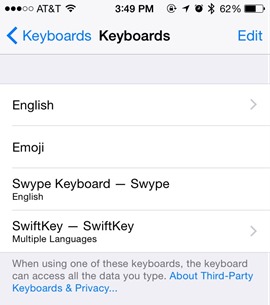


















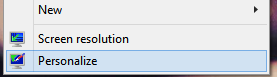
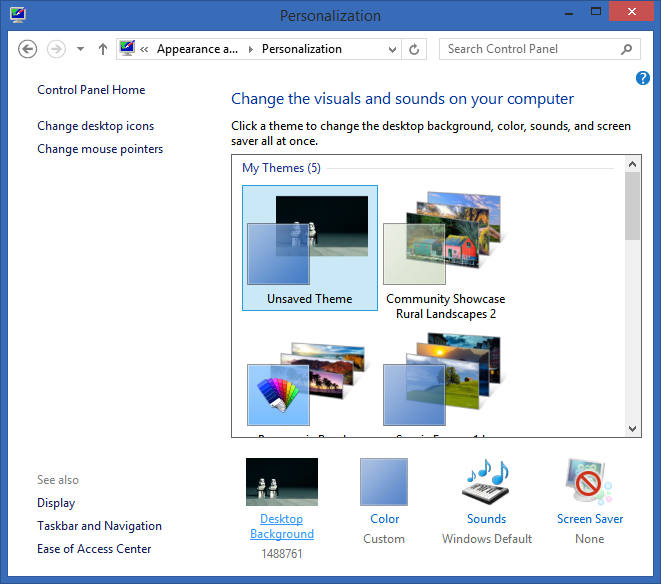
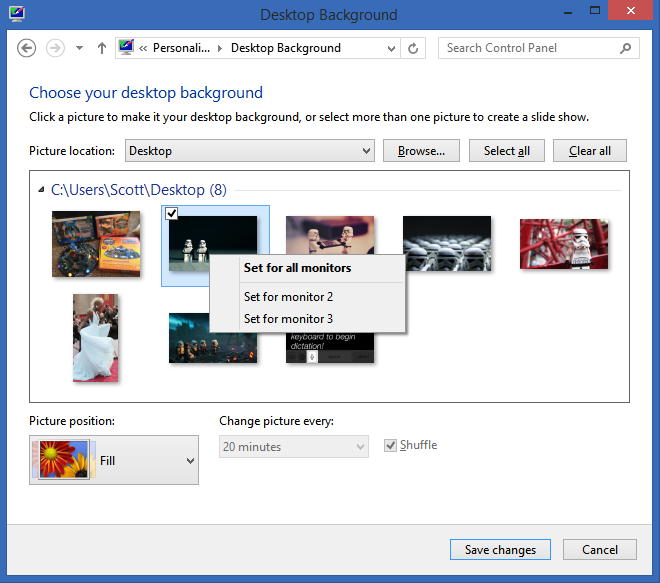
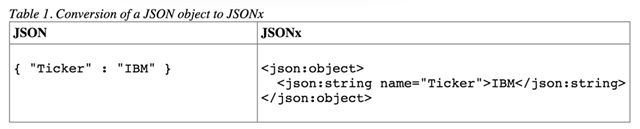

 Is there a reason to switch between two data formats? Sure, when you are fully aware of the reason, it's a good technical reason, and you do it with intention.
Is there a reason to switch between two data formats? Sure, when you are fully aware of the reason, it's a good technical reason, and you do it with intention.
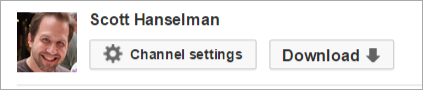
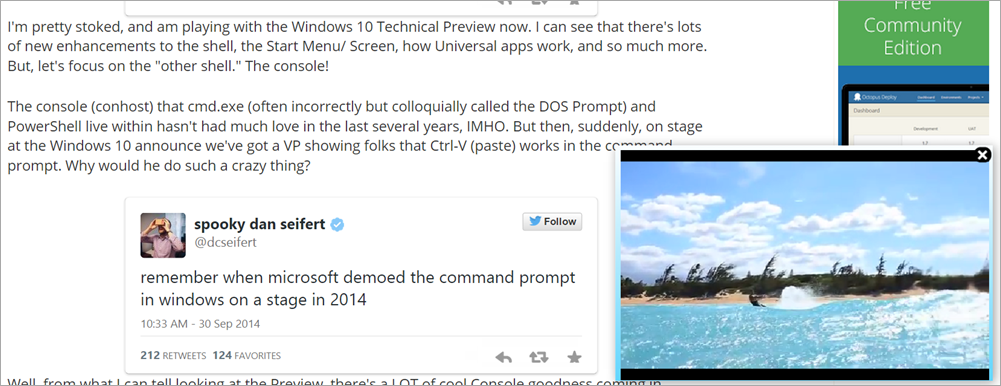















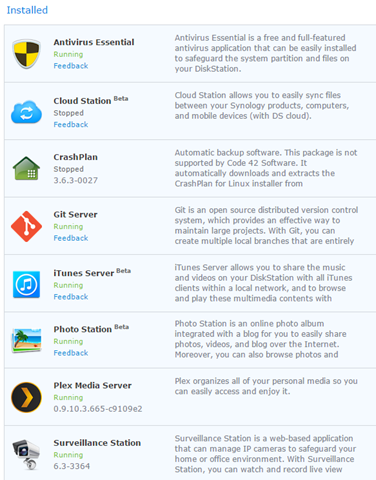
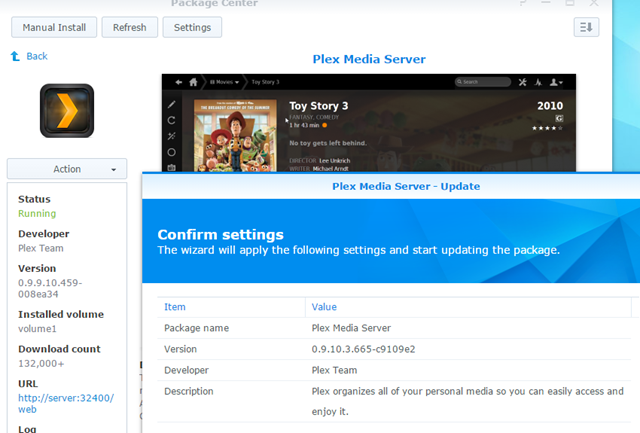




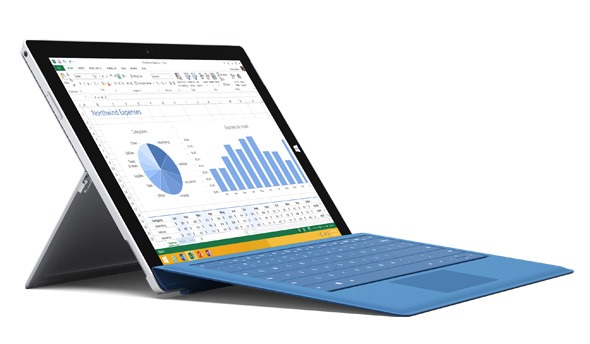

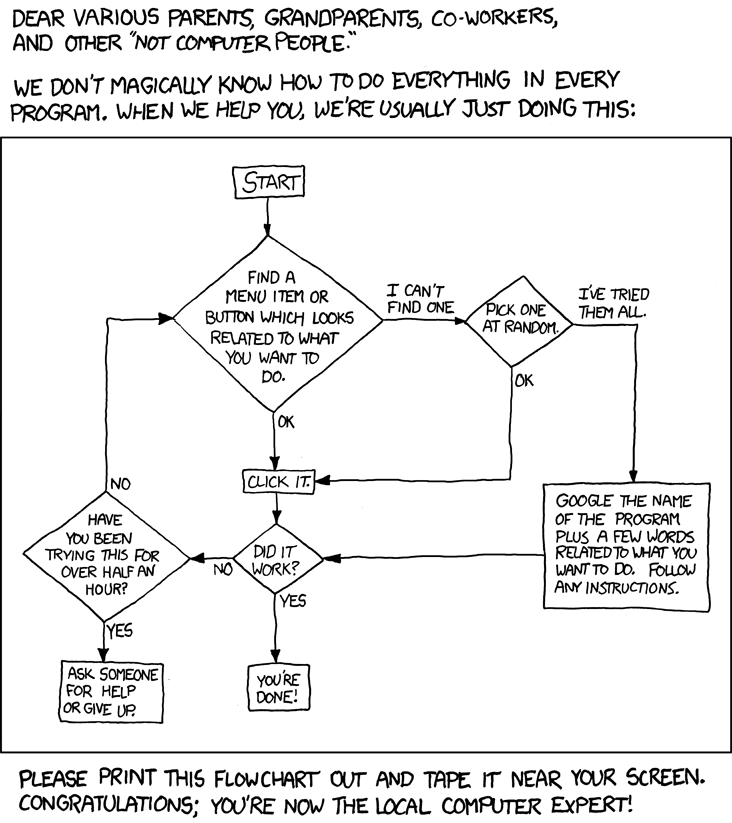
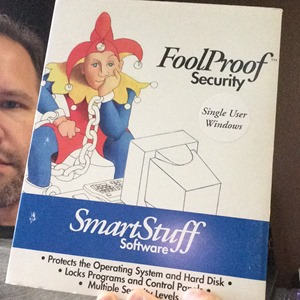 It's a leap of faith to put your code out there. You have to have tough skin sometimes. Mean people will say it's crap. Many years ago (93-94?) I worked on a piece of software called FoolProof Desktop Security. I was just a few years in the industry full time and working on this cool new project that would keep kids in schools from breaking into Windows machines. I was pretty proud of the work. I did the 16 bit Windows, 32-bit Windows, and DOS Clients (in Turbovision!).
It's a leap of faith to put your code out there. You have to have tough skin sometimes. Mean people will say it's crap. Many years ago (93-94?) I worked on a piece of software called FoolProof Desktop Security. I was just a few years in the industry full time and working on this cool new project that would keep kids in schools from breaking into Windows machines. I was pretty proud of the work. I did the 16 bit Windows, 32-bit Windows, and DOS Clients (in Turbovision!).