I just got back from Kenya and South Africa and had a great time speaking at NexTech Africa and the Microsoft Tech Summit in Johannesburg. I also got to hang out with my wife's family a bunch. While I was there I was reminded (as one is when one travels) how spoiled many of us with being always connected. Depending on how far out of town you get the quality of internet varies. There's not just bandwidth issues but also issues of latency and reliability.
Visual Studio generally - and Visual Studio 2017 specifically - has an online installer and if you lose connectivity during the installation you can run into problems. However, they haven't got an ISO available for downloading for legal reasons. They can't package up the Android Installer from Google, for example, into an ISO. The user needs to download certain things themselves dynamically.
Fortunately there's docs that walk you through making an offline installer. These could be used to great USB sticks or DVDs that could then be passed out at User Groups or free Events.
- First, I went to http://visualstudio.com/free and clicked Download. I use VS Community but you can also do this for Enterprise, etc. I downloaded the bootstrapper .exe and put it in its own folder.
- If you want EVERYTHING possible then you'd run something like this. Note that is my folder there and I selected en-US as my language.
vs_community.exe --layout e:\vs2017offline --lang en-US - However if you don't want EVERYTHING - maybe you just want .NET Core, ASP.NET Core, and Azure, then you'll pass those options in on the command line. They call them "Workloads" but that's a Microsoftism.
- Here is a list of all the Component IDs you can choose from.
- I did this to get an offline setup for my main four "workloads." I ran this from a cmd prompt.
vs_community.exe --layout e:\vs2017offline --lang en-US --add Microsoft.VisualStudio.Workload.Azure Microsoft.VisualStudio.Workload.ManagedDesktop Microsoft.VisualStudio.Workload.NetCoreTools Microsoft.VisualStudio.Workload.NetWeb
It will go and download everything you need. If you want everything then it'll take a while, so hang back.
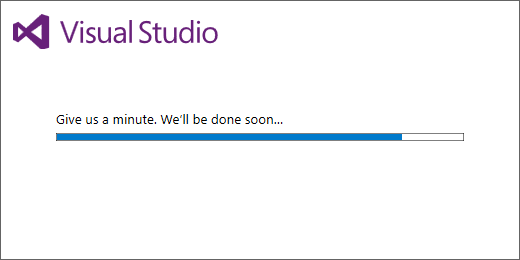
If you have trouble or nothing happens, check the dd_bootstrapper*.log file in %TEMP%.
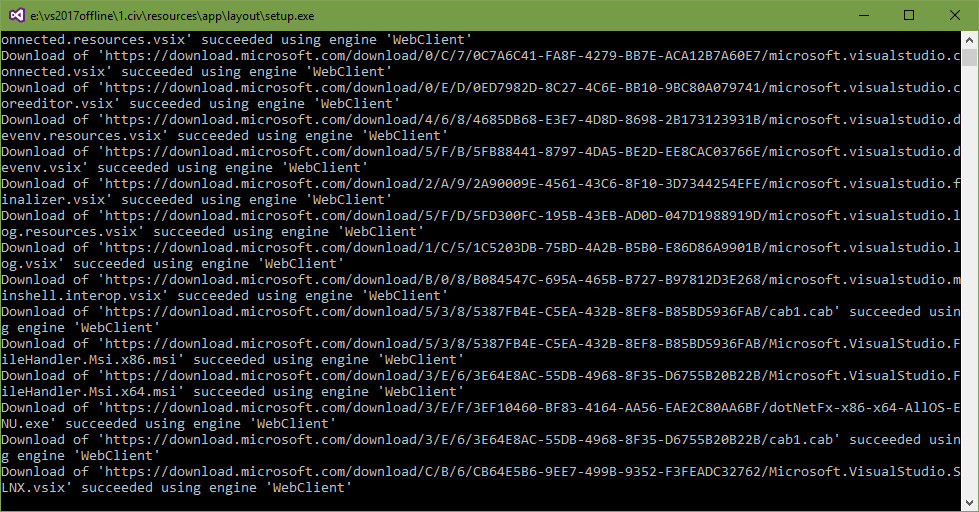
When it's all done you'll end up with a folder like this that you can copy to a DVD or USB key.
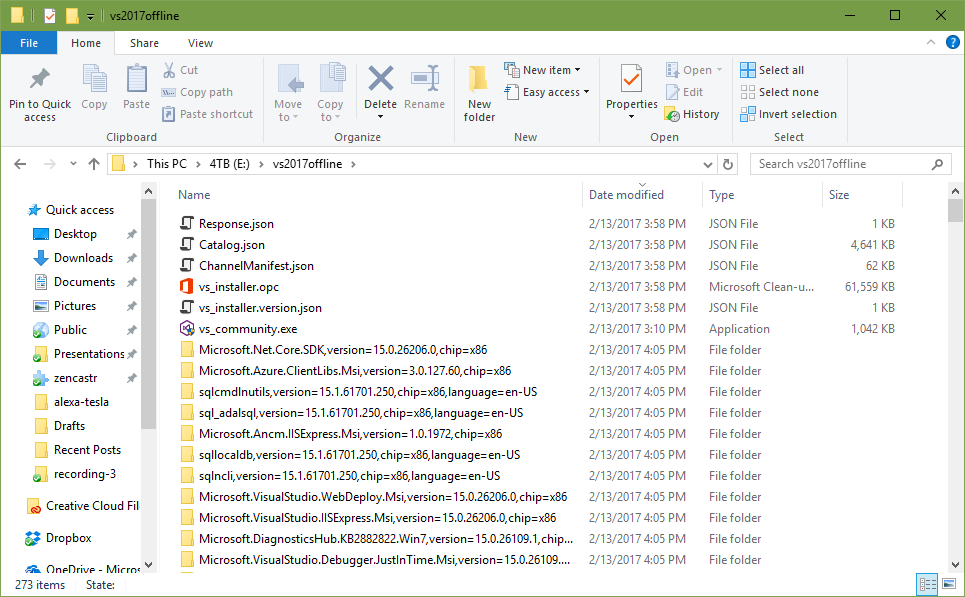
One nice aspect of this system is that you can update a "layout" in place. As updates become available for Visual Studio 2017 (RC or otherwise), you can run the --layout command again, pointing to the same layout folder, to ensure that the folder contains the latest components. Only those components that have been updated since the last time --layout was run will be downloaded.
IMPORTANT NOTE: Make sure that your file is named "vs_[SKU].exe." Sometimes you'll end up with a file like vs_community__198521760.1486960229.exe and you'll want to rename it to vs_community.exe for offline to work.
Before you run the installer, you'll want to install the root certificates in the \certificates folder. From the team:
They are the root certs needed to verify the setup application (the stuff installed under ProgramFiles\Visual Studio\2017\Installer) and the catalog (a json file that lists of all the VS components that could be installed by setup). Most computers will already have these root certs. But users on Win7 machine may not. Once you install these certs, setup will be able to authenticate the content being installed is trusted. You should not remove them after installing them.
I hope this helps you set up offline installers for your classrooms and organizations! You'll save a lot of bandwidth.
Sponsor: Big thanks to Raygun! Join 40,000+ developers who monitor their apps with Raygun. Understand the root cause of errors, crashes and performance issues in your software applications. Installs in minutes, try it today!
© 2016 Scott Hanselman. All rights reserved.




