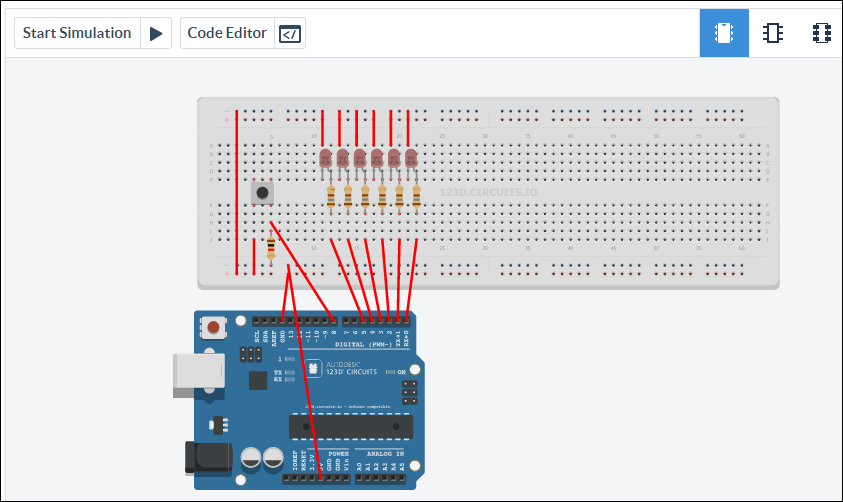Last March my friend Saron and I created MarchIsForMakers.com and spent the whole month creating and learning with hardware.
It's March again! We're going to spend the whole month of March adding to http://www.marchisformakers.com.
If you want to support our project, make sure you tell teachers, schools, family and friends about us, and tweet with the hashtag #marchisformakers.
Here's some of the highlights of this fantastic project from March of 2015. You can get ALL the content on our site, so bookmark and visit often.
- Podcast: Coding Printers with Kate Donahue
- Blog: Everything You Ever Wanted to Know About Arduino and Raspberry Pi with Julian Feliciano
- Podcast: Learning Robots with Dr. Ayanna Howard of Zyrobotics with Dr. Ayanna Howard
- YouTube: 3D Printing For Beginners with Saron and Scott
- Podcast: Intro To Raspberry Pi with Matt Richardson
- Podcast: Enclosures for your DIY hardware projects with Bertrand Le Roy
- Blog: Arduino 101 - Blood Sugar, an LCD, and an Intel Edison with Scott Hanselman
- Podcast: 3D Printing with Printrbot with Brook Drumm
- YouTube: Raspberry Pi 101 - LIVE Hangout with Saron and Scott
Getting Started
You may have heard of Raspberry Pis and Arduinos, and perhaps considered doing a little tinkering, either with the children in your life or on your own? Where do you start?
What's "Hello World" in the world of hardware? It's making an LED light up!
I optimize my workflow for lots of tiny victories.
There's a moment when your tinkering. Getting that first program to compile or that first light to light up. Saron and I call it the LED Moment. When you are teaching a kid (a 100 year old kid or a little kid) how to successfully control an LED they'll light up..."I DID THAT." I pushed a button or ran a program or just plug it into a battery. There's a moment when a person see they can take control of the physical word, harness electricity, combine hardware and software and TURN A FREAKING LIGHT ON. That's the moment we are going for. Let's do it.
Arduino and an LED
Check out the article on CodeNewbies about Raspberry Pis and Arduinos by Julian. Arduinos are inexpensive and open source microcontrollers that are VERY affordable. I've got 4 or 5 around the house!
You'll want an Arduino UNO to start with. They are about $20 on Amazon but they don't include a USB cable (perhaps you have one) or an optional power supply. If you're planning on tinkering you might consider getting a "Super Starter Kit" or a Starter Kit WITH the Arduino that has all sorts of fun stuff like buttons and cables and fans and resistors.
For our little LED project you'll just want:
- The Arduino Uno
- an LED
- a 220 Ohm Resistor
Ask around, you may have friends with these in their junk drawers so don't spend money unnecessarily.
Don't have an Arduino or can't get one? Fear not, you can simulate one in your browser for free! Check out http://123d.circuits.io/
Ok, if you have a physical Arduino, go download the free Arduino Software for WIndows, Mac or Linux.
Different Boards
There are a number of different flavors of Arduino boards. Lots, in fact! Since it's an open source hardware spec anyone can make one and add their own special sauce. Here is just a few of the dozens of boards.
- Arduino Uno - Arguably the most popular introductory model. It connects via USB and looks like a standard COM port to your computer. No wi-fi, no ethernet, although you can get an "Arduino Shield" add-on board that snaps on top to extend it to do most anything.
- Arduino Yun - A fancy Arduino with a micro-SD slot, Wi-Fi, Ethernet, and more. It even supports an OpenWRT Linux called Linino.
- Intel's Arduino 101 Kit - This board is an Arduino from Intel that adds Bluetooth Low Energy AND a 6 axis Accelerometer.
I have an Intel board with me today, so I need to tell the Arduino Software about it by downloading an "Arduino Core." You'll want to tell the software which board YOU are using.
I go Tools | Boards | Board Manager and search for "Intel" and install it. This tells the Arduino Software what it needs to know for my board to act right.
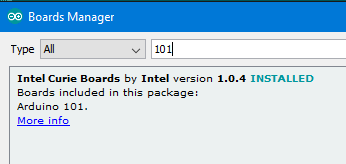
Plug the board in using a USB cable and make sure that you've selected the right board and the right port in your Arduino software.
I'm going to take my LED and put the short leg - that's the negative leg - into Arduino's GND, or Ground. Then I take the long or positive leg of the LED and connect it to the resistor, then put the resistor into the Arduino's pin 13. We are going to control that pin with software we write!

We are going to pulse the LED by turning pin 13 HIGH, waiting a second, then going low. Like this, within the Arduino Software:
void setup() {
pinMode(13, OUTPUT);
}
void loop() {
digitalWrite(13, HIGH); // turn LED on (HIGH voltage)
delay(1000); // wait a second
digitalWrite(13, LOW); // turn LED off by making voltage LOW
delay(1000); // wait a second
}
Press Upload and my little Arduino Sketch is sent to my board and starts running! And here it is!
Again, every board is different. In my case, my Intel Arduino 101 board also has that gyroscope/accelerometer built in. I'll try playing with that soon!
What are you going to make this Month?
© 2016 Scott Hanselman. All rights reserved.