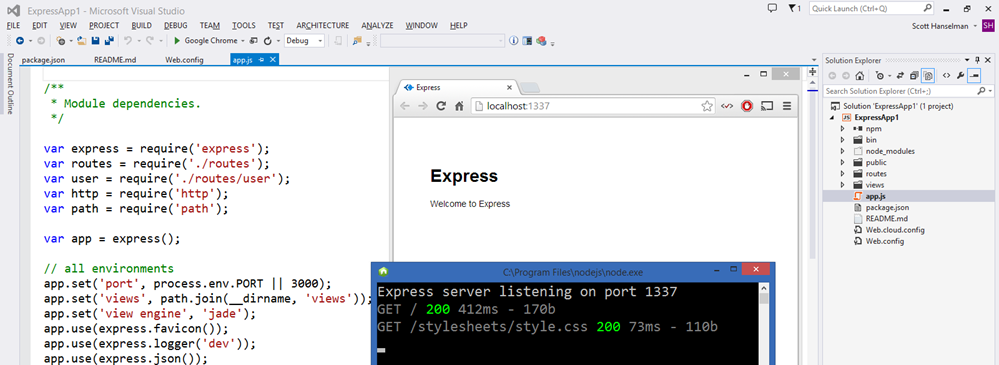
Just when you thought it couldn't be crazier in Redmond, today they are introducing node.js Tools for Visual Studio!
NTVS runs inside VS2012 or VS2013. Some node.js enthusiasts had forked PTVS and begun some spikes of node tools for VS. At the same time the PTVS team was also working on node.js integration, so they all joined forces and made NTVS a community project. NTVS was developed by the same team that brought you PTVS with help from friends like Bart Read from Red Gate (he did the npm GUI), and Dmitry Tretyakov from Clickberry for several debugger fixes & features.
NTVS is open source from the start, and has taken contributions from the very start. It supports Editing, Intellisense, Profiling, npm, Debugging both locally and remotely (while running the server on Windows/MacOS/Linux), as well publishing to Azure Web Sites and Cloud Service.
It's actually pretty freaking amazing how they did it, so I encourage you to download it and give it a try because some of the stuff (even given this is an alpha) is very very clever.
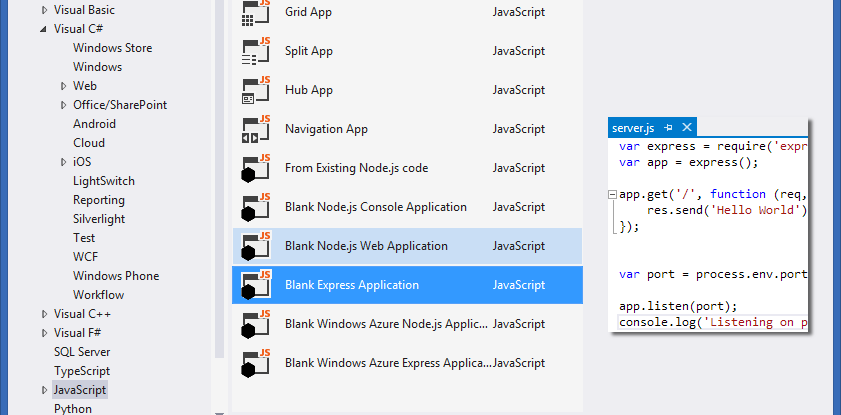
Node.js Tools for Visual Studio takes advantage of V8 Profiling API's as well Visual Studio's Reporting features to give you a sense of where your program is spending its time.
NOTE: See that File | New Project dialog up there? Visual Studio organizes things by language, so node.js is under JavaScript. But you've also got Python and Django, iOS and Android via C#, TypeScript, VB, F#, all in Visual Studio.
One of the things that's impressed me about the way they integrated node.js into Visual Studio was that they didn't try to recreate or re-do things that already worked well. It's node, it runs node.exe, it uses the V8 debugger, it uses the V8 profiler because that's what people use. Duh. But, for example, NTVS can take the output from the V8 profiler and display it using the Visual Studio Profiler Reporting Tools. No need to reinvent the wheel, just use the right tool for the job.
Hacking on the Ghost blogging engine with node.js for Visual Studio
Let's look at an example.
- Go download and install node from http://nodejs.org.
- Next, go download Ghost from https://ghost.org/download/ and unzip it somewhere.
- Download and install node for Visual Studio on top of your copy of Visual Studio.
- Optional: Install http://vswebessentials.com because it makes Web Development nicer on VS.
From within Visual Studio, go File New Project, click JavaScript, then "From Existing Node.js code."
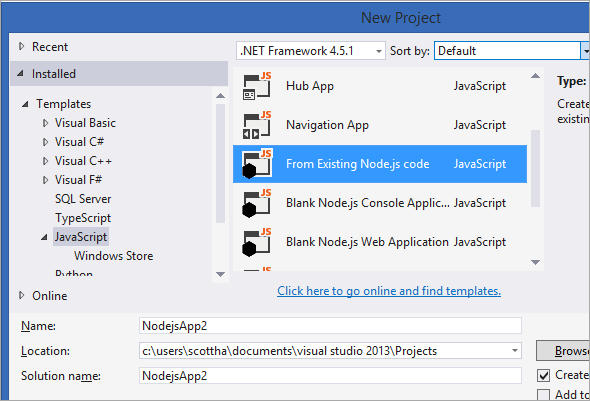
Point NTVS to your Ghost folder.
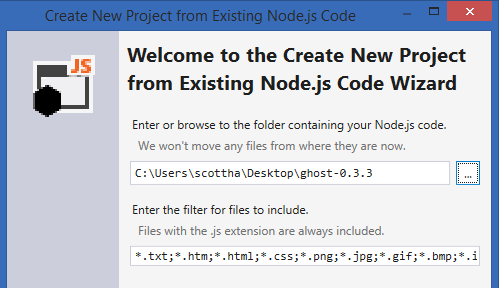
Then tell node.js for VS that the startup file is index.js, hit Next, save the project file and Finish.
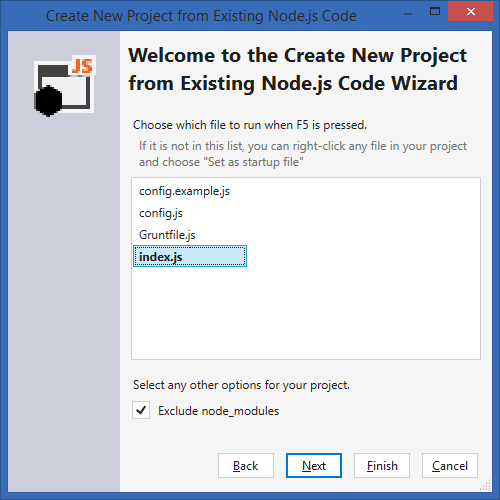
At this point, you've got Ghost inside VS.
Random: that since I have Web Essentials I also get a nice split-screen markdown editor as well.
From here, just hit F5 to Debug, or Ctrl-F5 to start without Debugging. Also notice the properties of the Project in the lower right corner there showing the node path and port as well as the Startup File. You can change these, of course.
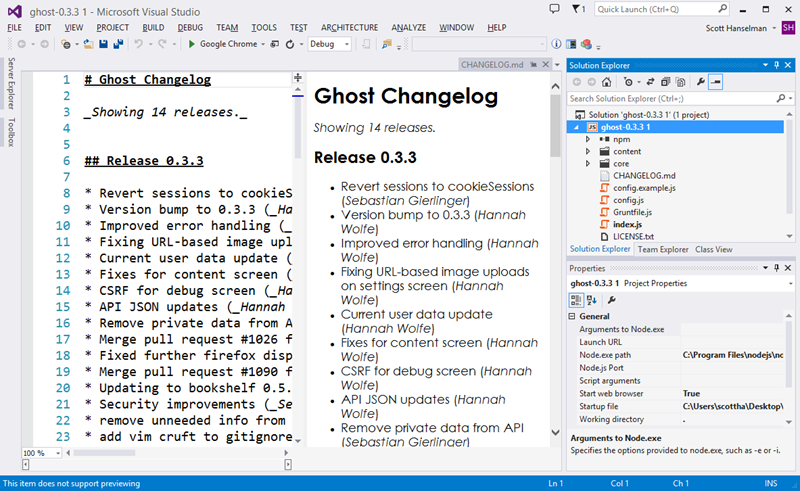
Here's me running Ghost locally. You can see the path to node, the ghost.js file and my browser.
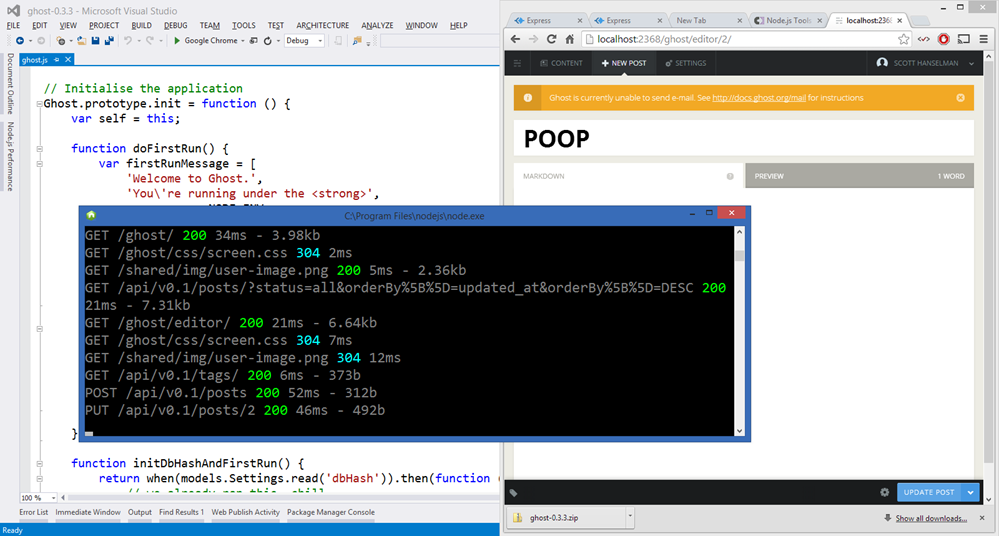
You'll get good intellisense for completions and help for method signatures.
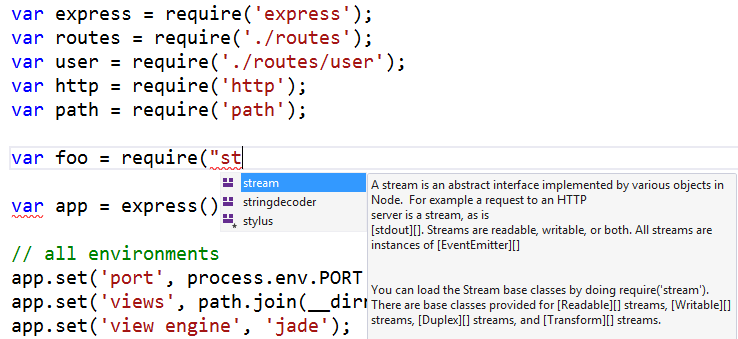
Debugging
Node.js Tools for Visual Studio includes complete support for debugging node apps. This includes support for Stepping, Breakpoints, "Break on exception", as well as Locals, Watch, Immediate and Call Stack tool windows.
You can manage Exceptions just like any other language service. See in the dialog below node.js exceptions are listed along with other exceptions in managed and unmanaged code.
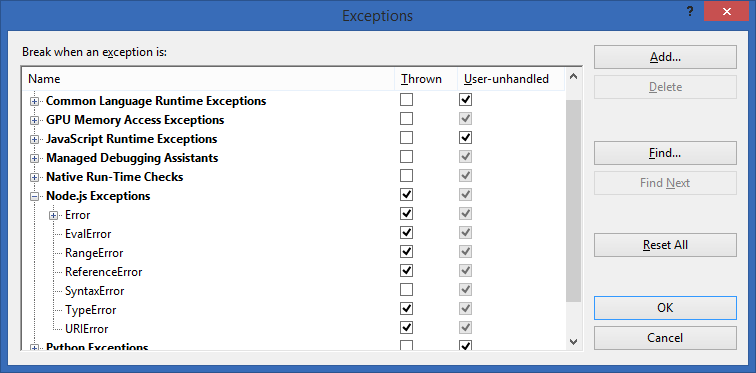
The debugging still happens like it always has, with the node V8 debugger, except Visual Studio connects to the debugger over another socket (remember, you can even debug node.js remotely running on a Linux or Mac like this!) and translates how V8 thinks into how Visual Studio thinks about debugging. The experience is seamless.
See in this screenshot, you can see node.exe is being debugged, I'm running Ghost. You can see my Call Stack, and the Locals in the Watch Window. I can inspect variables, step around and do everything you'd want to do when debugging a Web App.
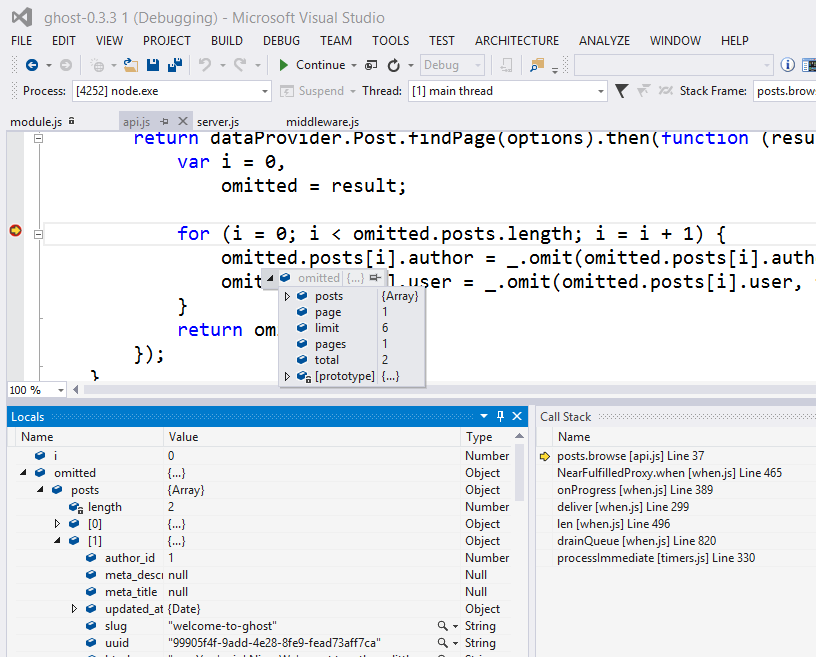
npmVisual Studio
The npm experience is pretty cool as well. Node.js for Visual Studio is always watching the file system so are more than welcome to run npm from the command line or from within the node immediate window and Visual Studio will see the changes.
You can also use the npm Package Management dialog and search the repository and install packages graphically. It's up to you.
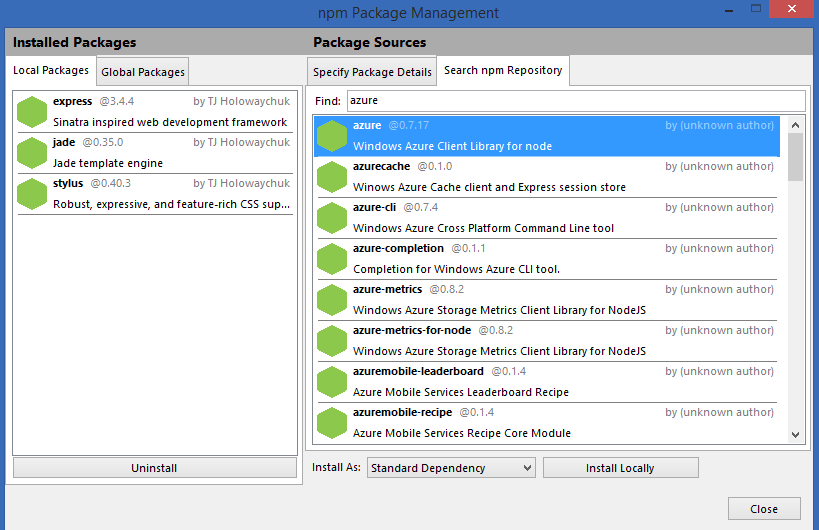
Here's a package installing...
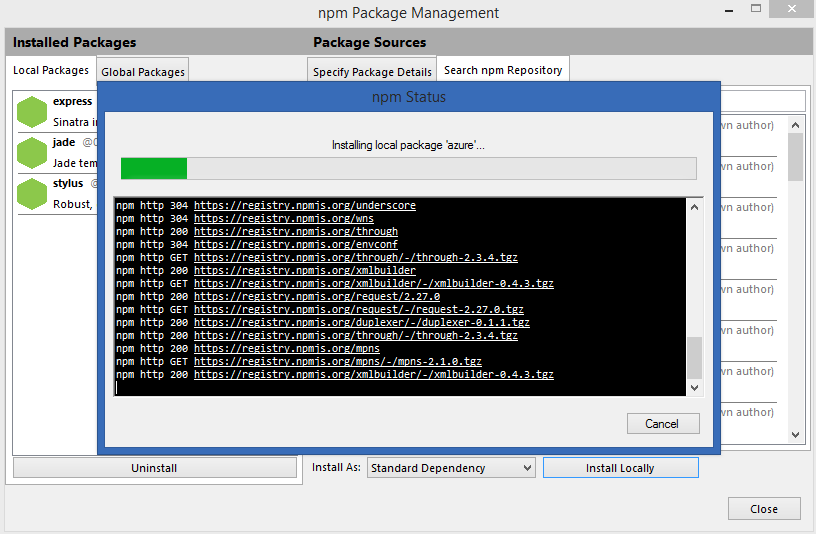
The physical node_modules and how modules are handled is pure node...VS doesn't touch it or care. However, the Solution Explorer in Visual Studio also presents a logical view on top of the physical view.
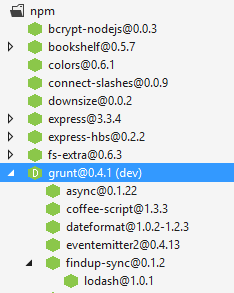
NOTE: I really like this. I think it has potential and I'd even like to see references in .NET treated like this. The physical and the logical, along with a dependency tree showing NuGet packages. It helped me understand the project much better.
There's lots more. There's an REPL interactive window, and you can just publish like any other web project using the same Publish Wizard that ASP.NET projects use. You can publish node.js apps directly to Azure as well, either with Git or with Visual Studio publishing.
You can also remotely debug node instances running on other machines by starting node with the included Remote Debugging Proxy.
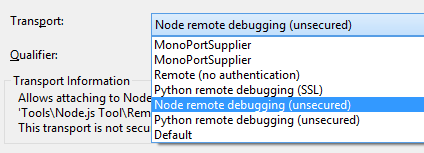
node.exe RemoteDebug.js -machineport 5860 script.js
As mentioned, you can do remote debugging between Visual Studio and node running on any server OS.
Conclusion
I'm personally pretty happy with the way that Visual Studio is turning (in a short amount of time, seems to me) into quite the competent language and environment factory.
Node.js Tools for Visual Studio is entirely open source under the Apache license and they welcome contributions and bug reports. It's Alpha and it's early but it's awesome. Go get it. Big congrats to all involved!
Sponsor: Thanks to Red Gate for sponsoring the feed this week! Easy release management: Deploy your .NET apps, services and SQL Server databases in a single, repeatable process with Red Gate’s Deployment Manager. There’s a free Starter edition, so get started now!
Disclosure: FYI, Red Gate does advertise on this blog, but it was a total coincidence that a Red Gate employee helped with node.js Tools for VS. I just found that out today. They are very nice people.
© 2013 Scott Hanselman. All rights reserved.




