_0b8854f8-c7ce-4fa7-9296-e4bcc6b1d150.jpg)
I did a blog post a little while ago about getting real work done on a Surface 2 (ARM & RT) and I've learned a few interesting things since then. The Surface 2 has a great screen. Having 1920x1080p resolution screen on 10.6" screen is really fantastic. In fact, the DPI on the Surface 2 is so nice that working on any other machine (like the 13" 1366x768 laptop I'm writing this on right now) is just unacceptable.
However, the default DPI settings for both Store Apps and Desktop Apps is set too high, which scales everything and in my opinion this limits you in a few ways. You see fewer tiles on the start screen and can't snap/see more than two Store Apps at a time. If you don't mind smaller on-screen elements, here's a few tricks that will take your high-resolution Surface 2 to the next level. It did mine.
Here's my Start Screen with the default settings as the Surface 2 shipped.
_e82a5127-85a4-449f-b5f1-b8b595eaa491.jpg)
But, if you search for "size" in Settings... (hit the Windows Key+W and type "size")
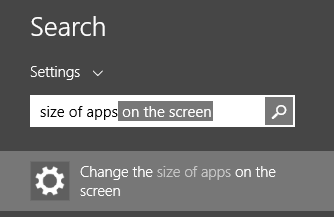
From this Setting screen, change the Default setting to "Smaller."
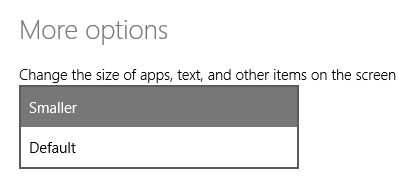
Here's the Start Screen now with the size set to Smaller.
_e0b3b68f-022a-4abd-9b11-f548e69bbbb3.jpg)
But wait, there's more. Now, go to Settings (Windows Key+C) and click Tiles, then Show More Tiles.
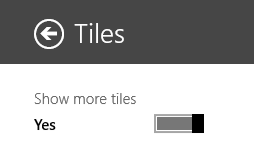
Now my Start Screen has smaller tiles, but lots more. It's nice to have options.
_5fa7a2bb-5f95-4878-931f-57e14fdb9bce.png)
Here's Mail and News snapped next to each other using the Default DPI setting on the Surface 2.
_daa79a38-15f4-4886-a08d-d2b2fa06c66d.png)
After changing the setting to Smaller, I can now pull a third application in and the others will get out the way. With 8.1 apps I can resize them to more sizes than 8.0 apps.
_e57f2b38-7941-4ad3-9665-09118f68860e.jpg)
I prefer the smaller Full Screen/Store DPI setting because I can now watch email, check web pages and watch a movie at the same time.
_d23658f3-e0ff-4b66-95d2-5387ce9b0880.jpg)
I can also bring the Desktop in and run apps over there at the same time I have other Store Apps.
Here I'm running Excel on the Desktop, next to Mail, next to Hulu.
_2f36b7c5-36b8-42fb-97c9-e2da483f81fe.jpg)
After changing Full Screen/Store DPI settings, don't forget you can also changed the DPI for Desktop apps as well. Right click on the Desktop and click Resolution, then "make text and other items larger or smaller." You can play with the settings and find what works. These desktop settings do not change your Store Apps.
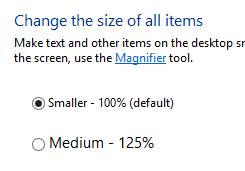
I hope these tips help you push your own Surface (or any high-DPI laptop) harder.
Sponsor: Thanks to Red Gate for sponsoring the feed this week! Easy release management: Deploy your .NET apps, services and SQL Server databases in a single, repeatable process with Red Gate’s Deployment Manager. There’s a free Starter edition, so get started now!
© 2013 Scott Hanselman. All rights reserved.




