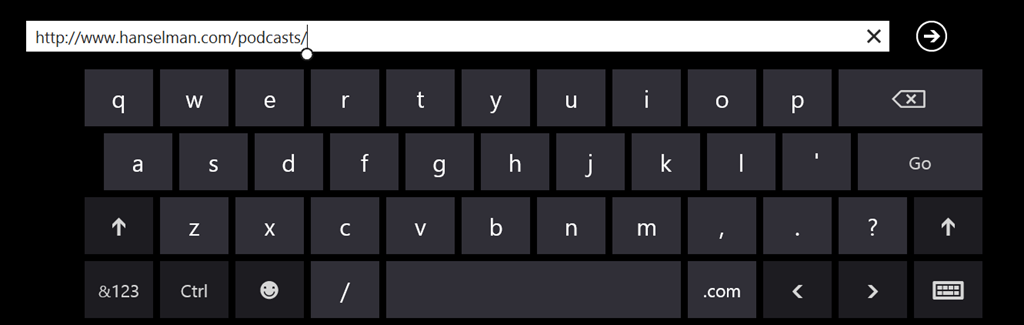
It's lovely, isn't it. It's the Windows 8 on-screen keyboard, except I don't need or want to see it. I have a Lenovo X1 Carbon Touch and it already has a keyboard. I will never ever want to use the Windows 8 touch keyboard. Unfortunately there is no checkbox or "just turn it off" way to disable the keyboard with a supported option.
However, there is a way to effectively disable the keyboard by stopping the service that controls it.
- Press the Windows key + W
- Type "services," and press Enter
- Scroll down to "Touch screen keyboard and handwriting panel"
- You can either right click and "Stop" or you can double-click and change it from "Automatic" startup to "Manual."
This will of course, disable both the touch keyboard and handwriting service, so you'll lose handwriting recognition. This was totally worth it to me and has made my touch screen laptop experience much better, especially when I'm using the Full Screen Browser. I hope this helps!
Note that if you have a touch only device, or a detachable keyboard, you could get yourself into a tough spot without an on-screen keyboard, so just have your mouse ready and a plan to turn this service back on if you get in trouble. ;)
If you're having any other problems with Windows 8, I encourage you to check out my simple "Windows 8 Missing Instruction Manual" blog post and YouTube video. It's helped a lot of people and could help you!
Thanks!
© 2013 Scott Hanselman. All rights reserved.




