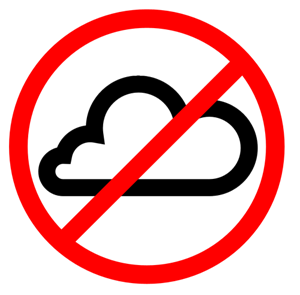 In 2007 I posted about my Family's Backup Strategy and encouraged you to develop your own, or confirm the one you already have. At the time, my strategy was primary using Mozy.com as an online backup along with a Windows Home Server for local backup. After Windows Home Server recently removed Drive Extender technology (their version of RAID support in case a disk fails) I switched over to a Synology 1511+ and did a podcast on it.
In 2007 I posted about my Family's Backup Strategy and encouraged you to develop your own, or confirm the one you already have. At the time, my strategy was primary using Mozy.com as an online backup along with a Windows Home Server for local backup. After Windows Home Server recently removed Drive Extender technology (their version of RAID support in case a disk fails) I switched over to a Synology 1511+ and did a podcast on it.
Here's the summary if you feel the rest of this post is TL;DR and a ramble, which is likely because it is.
- Use an imaging tool like Acronis True Image to create images of the machines you REALLY care about.
- You can also use the System Image tool built into Windows, but I prefer the additional options from Acronis.
- Encrypt your external drives.
- Backup files (and disk images) to two external drives
- Keep one external drive off-site
- Test your backups by practicing a restore. The rule of thumb is that backups ALWAYS succeed. It's restores that fail!
I've been experimenting with cloud-based backup trying nearly everything out there from KeepVault to CrashPlan. I'm currently "between online backup strategies" right now, although I'm leaning towards CrashPlan. Most of these online backup companies are pretty confusing when you factor in someone with a server. For example, I have a main computer in my house but I also have a server. I have a KitchenPC and my wife's laptop but both of those don't matter as all the data is on server. However, I really want disk images for my main machine.
I need two things:
- Continuous reliable image backup
- My server's files backed up
The whole point here being if a natural disaster happens no family videos or photos will be lost. For folks that keep all their files on their local PCs and not a server, any of these online services is great. However, as soon as I centralized my files, things got more complex. KeepVault is the best for Windows Home Server users as it has a custom Home Server client that integrates to the WHS control panel directly.
Now that I've moved over to a Linux-solution like Synology, other than using straight rsync or rsync to S3, the best solution appears to be CrashPlan Headless. While it's not directly supported on the Synology, there are LOTS of people who want to make this work so I wouldn't be totally alone, although the instructions are daunting and insane to say the least.
At this point, today, I've got a 4TB SAN with about 1.5TB on it and no cloud storage. And honestly, I wasn't looking forward to waiting two weeks (or longer) to upload 1.5TB to a new service, and I'm not sure what my ISP would say about it. I think that initial seed of large datasets is the Achilles Heel of online backup.
I really don't feel comfortable with my backups unless they are offsite. So I went and bought two Western Digital My Passport Essential SE 1 TB USB 3.0 Drives and labeled them Backup A and Backup B.
I recommend that you encrypt the whole disk. The last thing you want when you're copying your entire life onto one drive is to do it in the great wide open. There's two good ways to do it, BitLocker To Go or TrueCrypt.
- BitLocker To Go is in Windows 7 Enterprise or Ultimate. It's trivially easy to use and you CAN read BitLocker To Go'ed disks on any Windows7 Edition, or even on Windows XP or Windows Vista with BitLocker To Go Reader. It supports TPMs if your laptop has that feature and it's super secure.
- TrueCrypt is open source and super hardcore. There's dozens of really amazing options for things like plausible deniability, honey pot secret partitions, and many choices of encryption. It's also crazy secure.
You really can't go wrong with either of these choices. For testing, I'm trying each of them, one on each drive. I like TrueCrypt, though because it's open source, but I like that BitLocker is built-in to Windows. We'll see. Point is, don't put your life on a disk unencrypted.
NOTE: Both of these encryption tools take forever (hours) to encrypt the whole disk. Be patient. It'll be a while.
I'm using Acronis Image Home 2011 PC Backup and Recovery for my imaging solution. There are a lot of negative reviews of the 2011 version on Amazon but I haven't had any issues. Be aware. I'm always open to try new products if you have any recommendations, Dear Reader.
I use SyncBack to copy files on a schedule through my main machine from my server to the external drive. I could connect the drives directly to the Synology but I want to use my Windows machine for encryption.
My wife takes Drive A to the bank's safety deposit box in her monthly visit, then we just swap drives one a month with new backups. I'm not sure if I'll eventually get around to installing CrashPlan on the Synology (I hope it gets easier) but my current offsite "no cloud" backup strategy is working very nicely and it doesn't cost any bandwidth. In fact, I can transfer 1.5TB in just 10 minutes (of driving)!
* Cloud icon from The Noun Project, CC BY 3.0
© 2011 Scott Hanselman. All rights reserved.