It's time. It's the feature complete release of the Windows Terminal. Stop reading, and go install it. I'll wait here. You done? OK.
You can download the Windows Terminal from the Microsoft Store or from the GitHub releases page. There's also an unofficial Chocolatey release. I recommend the Store version if possible.
NOTE: Have you already downloaded the Terminal, maybe a while back? Enough has changed that you should delete your profiles.json and start over.
BIG NOTE: Educate yourself about the difference between a console, a terminal, and a shell. This isn't a new "DOS Prompt." Windows Terminal is the view into whatever shell makes you happy.
What's new? A lot. At this point this is the end of the new features before 1.0 though, and now it's all about bug fixes and rock solid stability.
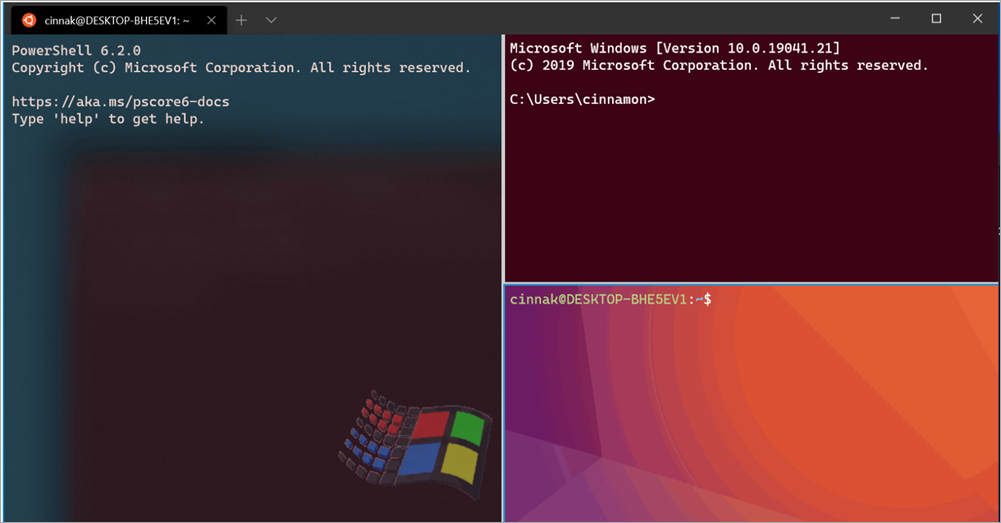
So you've downloaded the Windows Terminal...now what?
You might initially be underwhelmed. This is a Terminal, it's not going to hold your hand.
The Documentation is just getting started but you can start here! This would be a great way for you to get involved in Open Source, by the way!
- Windows Terminal User Documentation
- Settings are expressed as JSON. You will be more successful if your JSON file editor is something like Visual Studio Code and supports JSON Schema so you'll get intellisense.
- Check your defaults! Here is my profile.json (which is by no means perfect). I set the requestedTheme, alwaysShowTabs, and my defaultProfile (what shell is the starter shell?)
- Assert and decide on your keybindings. Windows Terminal is very configurable.
- Any key you press can likely be remapped.
- Are the fonts and colors the way you want them?
- There are a few terminal themes at https://terminalsplash.com/
- There are dozens and dozens of iTerm2 Terminal themes here and images of them are here
- Take it to the next level? Explore background images
- You can set background images or even animated gifs AND change them at runtime.
- Assert your startingDirectory
- If you are using WSL you might want your starting directory to be ~ on the Linux file system.
- You can still use Far, GitBash, Cygwin, or cmder if you want! Read the docs!
Here's the big new change that is very exciting!
Windows Terminal Command Line Arguments
You may know you can run Windows Terminal with "wt.exe" and this version now supports Command line arguments! Here's an examples to give you a taste:
wt ; split-pane -p "Windows PowerShell" ; split-pane -H wsl.exewt -d .wt -d c:\github
At this point you can get as advanced as you want. Make other icons, pin them to the taskbar, have a blast. There's subcommands like new-tab, split-pane, and focus-tab.ter
Other Windows Terminal things to note
- I'm also working on a "Open Windows Terminal Here" INF that will add a menu item to your Explorer right click menu (until one day it's included out of the box).
- It's also worth pointing out that the Cascadia Code font comes with multiple "flavors."
- I did a video showing a Mac/Linux person how to set up the Windows Terminal plus WSL (Windows Subsystem for Linux) and it turned out really well. I encourage you to check it out.
Please share YOUR blogs, YOUR profiles, YOUR favorite themes and terminal hacks as well!
Sponsor: Have you tried developing in Rider yet? This fast and feature-rich cross-platform IDE improves your code for .NET, ASP.NET, .NET Core, Xamarin, and Unity applications on Windows, Mac, and Linux.
© 2019 Scott Hanselman. All rights reserved.




