At BUILD a few weeks ago I did a demo of the Azure Cloud Shell, now in preview. It's pretty fab and it's built into the Azure Portal and lives in your browser. You don't have to do anything, it's just there whenever you need it. I'm trying to convince them to enable "Quake Mode" so it would pop-up when you click ~ but they never listen to me. ;)

Click the >_ shell icon in the top toolbar at http://portal.azure.com. The very first time you launch the Azure Cloud Shell it will ask you where it wants your $home directory files to be persisted. They will live in your own Storage Account. Don't worry about cost, remember that Azure Storage is like pennies a gig, so assuming you're storing script files, figure it's thousandths of pennies - a non-issue.
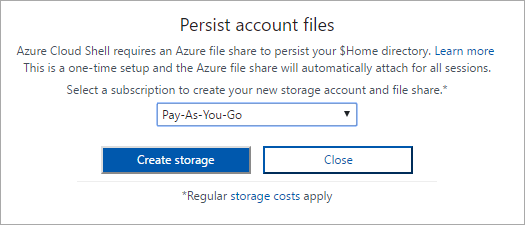
It's pretty genius how it works, actually. Since you can setup an Azure Storage Account as a regular File Share (sharing to Mac, Linux, or Windows) it will just make a file share and mount it. The data you save in the ~/clouddrive is persistent between sessions, the sessions themselves disappear if you don't use them.
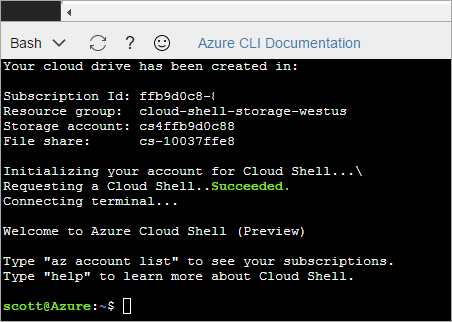
Today it's got bash inside a real container. Here's what lsb_release -a says:
scott@Azure:~/clouddrive$ lsb_release -a No LSB modules are available. Distributor ID: Ubuntu Description: Ubuntu 16.04.1 LTS Release: 16.04 Codename: xenial
Looks like Ubuntu xenial inside a container, all managed by an orchestrator within Azure Container Services. The shell is using xterm.js to make it all possible inside the browser. That means you can run vim, top, whatever makes you happy. Cloud shells include vim, emacs, npm, make, maven, pip, as well as docker, kubectl, sqlcmd, postgres, mysql, iPython, and even .NET Core's command line SDK.
NOTE: Ctrl-v and Ctrl-c do not function as copy/paste on Windows machines [in the Portal using xterm.js], please us Ctrl-insert and Shift-insert to copy/paste. Right-click copy paste options are also available, however this is subject to browser-specific clipboard access
When you're in there, of course the best part is that you can ssh into your Linux VMs. They say PowerShell is coming soon to the Cloud Shell so you'll be able to remote Powershell in to Windows boxes, I assume.
The Cloud Shell has the Azure CLI (command line interface) built in and pre-configured and logged in. So I can hit the shell then (for example) get a list of my web apps, and restart one. Here I'm getting the names of my sites and their resource groups, then restarting my son's hamster blog.
scott@Azure:~/clouddrive$ az webapp list -o table ResourceGroup Location State DefaultHostName AppServicePlan Name -------------------------- ---------------- ------- ------------------------------------------ ----------------- ------------------------ Default-Web-WestUS West US Running thisdeveloperslife.azurewebsites.net DefaultServerFarm thisdeveloperslife Default-Web-WestUS West US Running hanselmanlyncrelay.azurewebsites.net DefaultServerFarm hanselmanlyncrelay Default-Web-WestUS West US Running myhamsterblog.azurewebsites.net DefaultServerFarm myhamsterblog
scott@Azure:~/clouddrive$ az webapp restart -n myhamsterblog -g "Default-Web-WestUS"
Pretty cool. I'm going to keep exploring, but I like the way the Azure Portal is going from a GUI and DevOps dashboard perspective, but it's also nice to have a CLI preconfigured whenever I need it.
Sponsor: Did you know VSTS can integrate closely with Octopus Deploy? Watch Damian Brady and Brian A. Randell as they show you how to automate deployments from VSTS to Octopus Deploy, and demo the new VSTS Octopus Deploy dashboard widget. Watch now!
© 2017 Scott Hanselman. All rights reserved.




