 First, a disclaimer. I have no idea what I'm talking about. I'm learning and exploring some ideas, and I wanted to see what the development process looks like today (December 2015) with Docker, ASP.NET, and Visual Studio on my Windows 10 machine. I'm also interested in your ideas in the comments, and I'll share them directly with the folks who are working on making Docker integration with Visual Studio.
First, a disclaimer. I have no idea what I'm talking about. I'm learning and exploring some ideas, and I wanted to see what the development process looks like today (December 2015) with Docker, ASP.NET, and Visual Studio on my Windows 10 machine. I'm also interested in your ideas in the comments, and I'll share them directly with the folks who are working on making Docker integration with Visual Studio.
This post uses the bits and stuff and hacks that are working today. Some of this is alpha, some is hacky, but it's all very interesting. What do you think?
Setting up Docker on Windows
I got a new laptop and needed to set it up. This seemed like a good to time re-discover Docker on Windows.
- For this ASP.NET-centric example, I'm assuming you have Windows with Visual Studio, but you can get Visual Studio 2015 Community for free if you need it. You'll want ASP.NET 5 RC1 as well.
- Go to https://www.docker.com, click Get Started, then Windows. You'll end up here: http://docs.docker.com/windows/started/.
- Note, you'll need hardware virtualization enabled in your systems BIOs, and if you are already running HyperV, either turn it off (I just to go Windows Features and uncheck it. It can be quickly turned back on later) or create a boot menu to switch between Hyper-V and VirtualBox.
- The Docker website could get to the point faster, but they are making sure you're prepped for success.
- Download Docker Toolbox which has a great chained installer that includes:
- Docker Client - This is the "docker" windows command you'll use at the command line, if you want to.
- Docker Machine - Docker Machine creates Docker hosts anywhere and configures Docker to talk to those machines.
- Docker Compose - This is a tool for defining multi-container Docker applications.
- Docker Kitematic - Kitematic is really accessible. It's the Docker GUI and runs on Mac and Windows.
- I like to think of Docker Kitematic as "GitHub for Windows for Docker." Just as GitHub for Windows is an attractive and functional GUI for 80% of the things you'd want to do with Git, then Kitematic is the same for Docker. I personally think that while Kitematic is in alpha, it will be the thing that gets new people using Docker. It definitely made onboarding more comfortable for me.
- VirtualBox - Oracles free and excellent Virtual Machine software. I use this instead of Hyper-V on the client. Hyper-V is great on the server or in the cloud, but it's not optimized for client software development or running Ubuntu VMs and remoting into them. Also, VirtualBox is extremely easy to automate, and Docker and Kitematic will be automating creating the VMs for you.
When you run Kitematic the first time it will automate VirtualBox and use a "boot2docker.iso" to boot up a new that will host your Docker containers.

If you want to test things, click New in Kitematic and search for "Ghost." Kitematic will download the Dockerfile, create a VM and Container, provision everything, and run Ghost inside Docker within your (hidden from view) VM. Click Settings and you can see what port it's running on, or just click the Arrow next to Web Preview and Kitematic will launch a web browser talking to the node.js-based Ghost Blog running in Docker.
Note: Microsoft Edge is having some troubles talking to VirtualBox virtual network adapters, and I'm tracking workarounds here. Other browsers are fine.

ASP.NET 5 and Linux and Docker
ASP.NET 5 and the .NET Core CLR are both open source and run on Windows, Mac, and Linux. We're going to make an ASP.NET in Visual Studio and deploy it to a Linux Container via Docker. The "Dockerfile" that describes ASP.NET 5 is open source and is here on GitHub https://github.com/aspnet/aspnet-docker but you don't really need to sweat that even if it is interesting.
NOTE: You can get and install ASP.NET here http://get.asp.net. Visit it from any OS and it will give you the details you need to install and get started.
An example Dockerfile for your basic ASP.NET 5 application would look like this:
FROM microsoft/aspnet:1.0.0-rc1-final
ADD . /app
WORKDIR /app/approot
ENTRYPOINT ["./web"]
It says, "start from this base docker file, add the files in . to ./app, and we'll be running from /app/approot. Then run ./web."
Deploy to Docker from within Visual Studio
The Visual Studio 2015 Tools for Docker are just a Preview, but they are pretty useful even in their Alpha state. Install them in Visual Studio 2015 - it just takes a second.
Make a new ASP.NET application with File | New Project. I made one without authentication.
Go into the Project.json and change this line to include the --server.urls bit. The important part is the *, otherwise the Kestrel web server will only listen for localhost and we want it to listen everywhere:
"commands": {
"web": "Microsoft.AspNet.Server.Kestrel --server.urls http://*:5000"
}
Right Click Solution Explorer and click Publish and you should see this:

From here, select Docker, and you will have a change to make a VM in Azure or publish to an existing VM.
Instead, click "Custom Docker Host" because we are going to public to our local VM.
Here's what my settings look like. Yours will be different.

In order to get the settings YOU need, go to Kitematic and click Docker CLI to get a cool PowerShell preconfigured command prompt all setup with knowledge of your system.
Type "docker-machine config default" and you'll get a command line showing where your certs are and the IP and port of your Docker setup.
Note the result is missing a carriage return there after the port 2376.
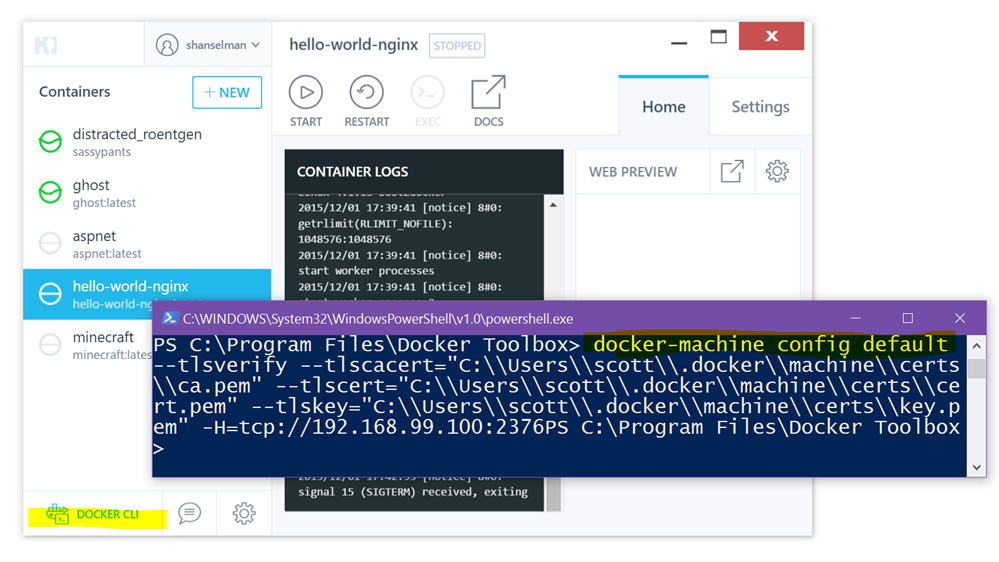
Fill out the form with the Server Url, and image name, and some ports. I mapped port 5000 inside the container because I'll have the ASP.NET Kestrel web server listening on Port 5000.
Here's what my "Auth Options" text box looks like. Your paths will be different.
--tlsverify
--tlscacert=C:\Users\scott\.docker\machine\machines\default\ca.pem
--tlskey=C:\Users\scott\.docker\machine\machines\default\server-key.pem
--tlscert=C:\Users\scott\.docker\machine\machines\default\server.pem
Click Validate Connection and you'll hopefully get a green checkbox.
WEIRD BUG: As of this writing the November 2015 version of the preview Docker Tools for Visual Studio 2015 has a bug when publishing to a custom host. The generated .ps1 in the PublishProfile is wrong. I think they'll fix it ASAP but the fix is to fake publish a Hello World ASP.NET project to a Docker container in any Azure VM and grab the .ps1 it generates. You don't need to hit publish, the file gets generated when you hit Next. Copy that file off somewhere and copy it OVER the wrong one in your actual project. You only have to do this once. I'm sure it will get fixed soon. You can confirm you have the right .ps1 because it'll say "Docker" at the top of the file.
When you hit publish, the project will build locally, and deploy into a new Docker container. You can watch Kitematic update as the deploy happens. The selected Container there is ASP.NET, and I know it worked because Kitematic puts a nice Web Preview there as well!
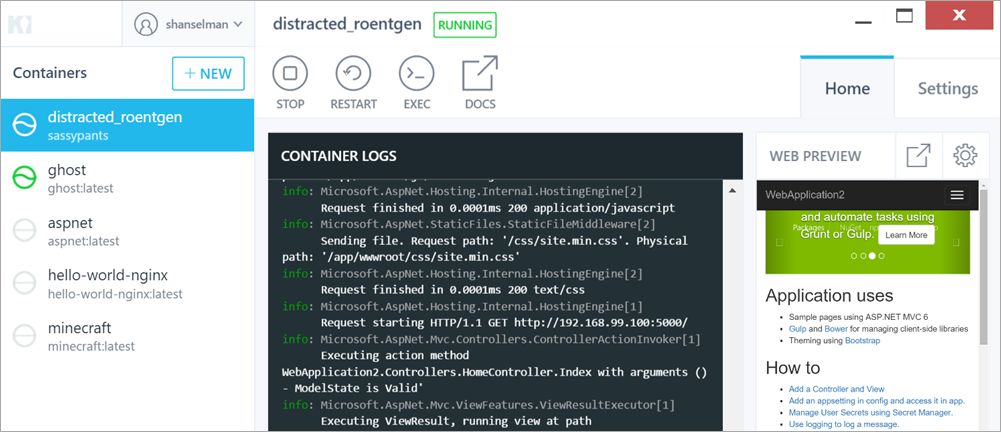
Brainstorming Improvements
So this is what I was able to do with existing bits. What I'd like to see is:
- Press Ctrl-F5 in Visual Studio and have it build the project, deploy to Docker, and launch the browser all in one go. Do you agree?
- I was thinking to make a "docker" command in the ASP.NET 5 "launchSettings.json" which would appear like this in Visual Studio.
![Docker in VS Docker in VS]()
- Today you have to delete the container manually in Kitematic and publish again. How would you want things to work?
- If Docker is promoting Kitematic as the best way to get started with Docker, should Visual Studio plugins know that Kitematic and Docker Machine are there and auto-configure things?
Additionally, when Windows Containers happens, Visual Studio should clearly be able to publish an ASP.NET 5 application to the container, but even better, if this Docker flow works cleanly, I should be able to publish via Docker to Linux OR Windows from the same dialog in VS. Then after a local deployment to Docker I could Right-Click Publish and publish to Docker in an Azure VM and or Azure Container Service.
IMHO given an ASP.NET 5 app, you should be able to:
- Publish to a folder
- Publish to a Docker container (Linux or Windows)
- Ctrl-F5 build AND F5 debug that container.
- Publish to Docker in any cloud
- Publish to an Azure VM, Web Site (App Service), or Docker within Azure Container Service
- Editor support and syntax highlighting for Dockerfiles and Docker Compose files.
- Docker Tools for VS should make a basic Dockerfile if one doesn't exist
- Run xUnit and tests in the Docker Container
What do you think, Dear Reader? How much Visual should Visual Studio have? I personally like these lightweight dialogs that launch command line tools. How do you expect Docker to integrate with Visual Studio?
Sponsor: Big thanks to Infragistics for sponsoring the feed this week. Responsive web design on any browser, any platform and any device with Infragistics jQuery/HTML5 Controls. Get super-charged performance with the world’s fastest HTML5 Grid - Download for free now!
© 2015 Scott Hanselman. All rights reserved.






