Here's a little Visual Studio web development tip that I've been using lately. You know how Visual Studio picks up your installed browsers and has them available as a dropdown list?

I found it very useful when debugging to add Google Chrome's Incognito Mode as a browser of its own.
Pull down the chevron and click Browse With...
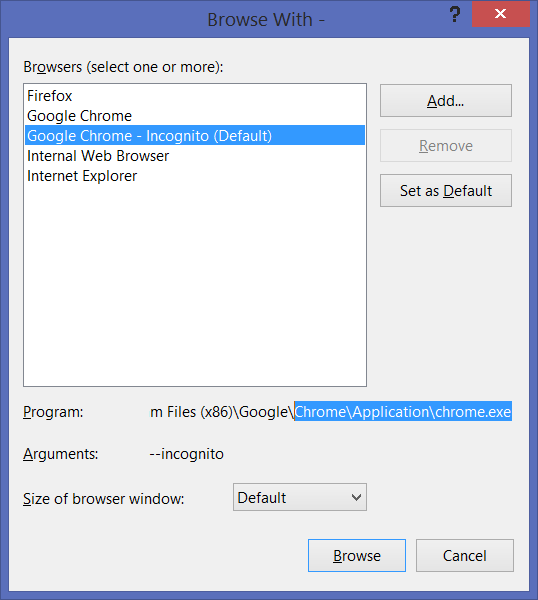
Add Chrome from either it's standard or user location:
- System: C:\Program Files (x86)\Google\Chrome\Application\
- User: C:\Users\UserName\AppData\Local\Google\Chrome\Application
Then add --incognito as command line switch and name the browser something like "Google Chrome - Incognito."
You can do the same thing with Firefox and Internet Explorer.
Here I'm adding Internet Explorer with the -private option.

This is a useful thing for developers if you're doing anything with cookies or caching and you've found yourself clearing the cache or browser history a lot.
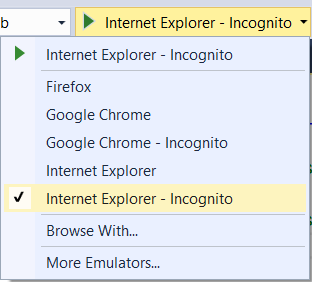
Question for you dear Reader - Is this a feature you would want by default? Would you want not just every browser added, but also the Private Mode for each as well?
© 2015 Scott Hanselman. All rights reserved.




