 The Xbox One controller is fantastic. Even if you don't have an Xbox One, the controller now works on a Windows PC with a standard micro-USB cable. Any Steam and Windows game that supports standard XInput works great. I've played Tomb Raider and Bioshock Infinite and both worked wonderfully. Everything works smoothly and even vibration feedback is supported.
The Xbox One controller is fantastic. Even if you don't have an Xbox One, the controller now works on a Windows PC with a standard micro-USB cable. Any Steam and Windows game that supports standard XInput works great. I've played Tomb Raider and Bioshock Infinite and both worked wonderfully. Everything works smoothly and even vibration feedback is supported.
I've previously used the Xbox 360 Controller's "Wireless Receiver Adapter" for Windows to pair XBox 360 controllers. It also works great, but I frankly prefer a plug-in and remove model, rather than having another adapter.
Soon the drivers for the Xbox One controller will be available on Windows Update. That means you'll be able to just plugin the Xbox One controller into any PC and the drivers will just download.
Until then, you'll want to install one these drivers depending on your machine:
Once these drivers are installed, plugin the Xbox One Controller to any USB port. There's a micro-USB port on the top of the Xbox One so you can use a regular USB cable. I used the one from my Kindle because it's very long.
The controller shows up as a Gamepad in Windows and works with any game that supports a standard joystick. Here's a screenshot from my PC:
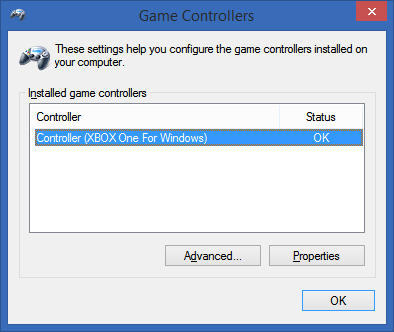
Here's an animated gif of me moving the controller and seeing the result in the Properties Dialog. You can see it's got all 10 buttons, 3 axes and the POV hat.
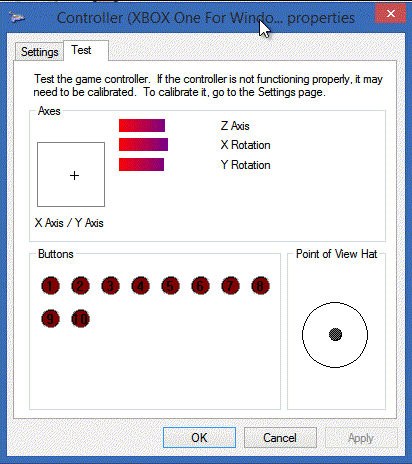
If you've got a Xbox One controller, you should grab a micro-USB cable and get this set up today. If you're considering a new PC controller, I recommend this controller even if you don't have an Xbox One.
Related Links
- Microsoft Xbox 360 Wireless Gaming Receiver
- Xbox 360 Controller Wireless Receiver Adapter for Windows
Sponsor: A big welcome to my friends at Octopus Deploy. They are sponsoring the blog feed this week. Using NuGet and powerful conventions, Octopus Deploy makes it easy to automate releases of ASP.NET applications and Windows Services. Say goodbye to remote desktop and start automating today!
© 2014 Scott Hanselman. All rights reserved.




