I have a personal MSDN account so I download and installed the Windows 8.1 Update as soon as I could. It'll roll out to the rest of the world slowly in the coming weeks.
The verdict? It's a significant improvement. I use an X1 Carbon Touch laptop, and while it has a touchscreen, I spend most of my time on the mouse and keyboard. I'm comfortable with moving between Store (fullscreen) apps and Desktop apps but it's always a little jarring. You're leaping between two universes. I want to live in one universe and this Windows update merges them in a measured way that means I'm moving faster when using my computer.
I've just put up a brand new 5 minute YouTube video to give you a tour of just a few of the new features.
After you get the update, you'll notice immediately that the Windows Store - a full screen app, mind you - is pinned to your Windows Desktop's Taskbar. You can now pin any app, desktop or store, to your Taskbar.
Even better, you can close them with a right click, just like you're used to:

And Windows Store apps like Xbox Music that use the Media Controls can also get taskbar enhancements like the Media Controls within the Taskbar button. Here I'm controlling the music in my Windows Store app while I'm in the desktop. The "universal" music controls also pop up when you press your hardware volume keys as well.
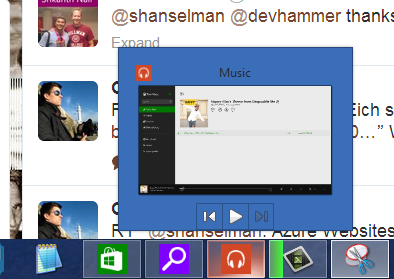
The Start Screen now includes a power button and search button, always.
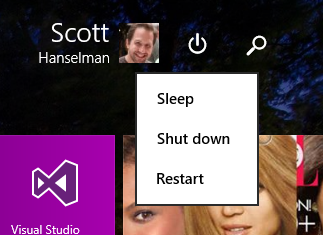
If you right click a pinned Tile with the mouse (or Shift-F10 with the keyboard) you'll get the familiar context menu. You can change sizes, pin to the taskbar, and more.
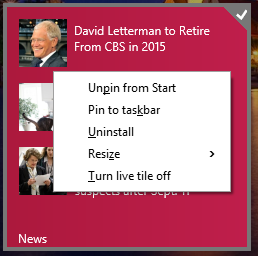
There's also some nice subtle changes and features added. This is great for me as I travel a lot. I can manage my known Wi-Fi networks now. This was in Windows 7 and was either removed or hidden. I even wrote a utility to manage Wireless Networks because of this missing feature. Well, it's back.
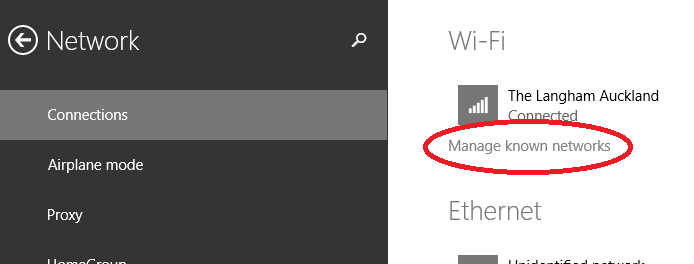
You can move the mouse to the top of a Windows Store app and a title bar will appear. Click in the left side of that title bar, and you can now control Window Splitting.
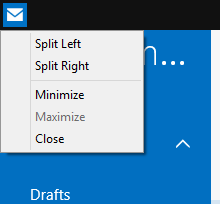
Windows Store apps also get Minimize and Close buttons as well.

Newly installed apps are easier to find and a notification appears on your Start Screen:
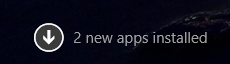
Fullscreen IE11 also has an option to always show open tabs, useful if you're an "out of sight, out of mind" individual.
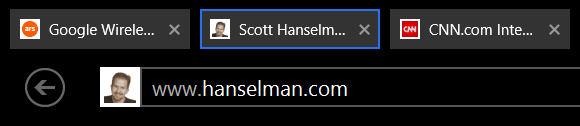
All in all, it works surprisingly well. I'm moving around Windows faster than before and actually using more Store apps like Mail and Music.
Free Windows 8 and 8.1 Tutorials
I've made this easy link to my free Windows 8 Tutorials. There's a whole playlist up on YouTube and you can get to them from here: http://hanselman.com/windows8
Please do pass that link along to family and friends, or via Social Media. Thanks!
© 2014 Scott Hanselman. All rights reserved.




