I was setting up Windows 8.1 on a machine and didn't want to use a Microsoft ID (Live ID) to sign into it. I didn't feel like linking this temporary machine to my existing Microsoft ID and just wanted a regular local login. Now, I realize that not using a Live ID would limit the things I could do and cause a lot more account popups when I visited apps like Music, Store, Video, and others, but still, I want the choice.
It wasn't immediately obvious to me how to create a local login, so I wrote it up here to help you, Oh Internet Person.
Step 1
When you get to settings, it doesn't matter if you click Use Express Settings or Customize. Pick what makes you happy.
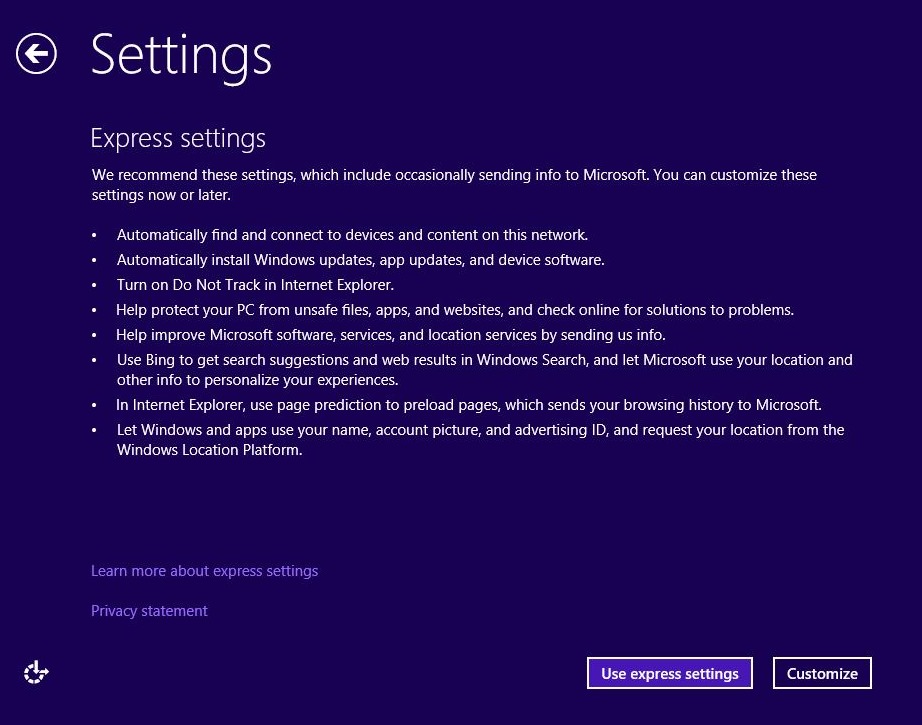
Step 2
Setup will ask you to Sign into your Microsoft account. You can, but you don't have to. You can also click "Create a new account" at the bottom. You can click there to create a new online Microsoft account, sure, but this is also how you create a local account.
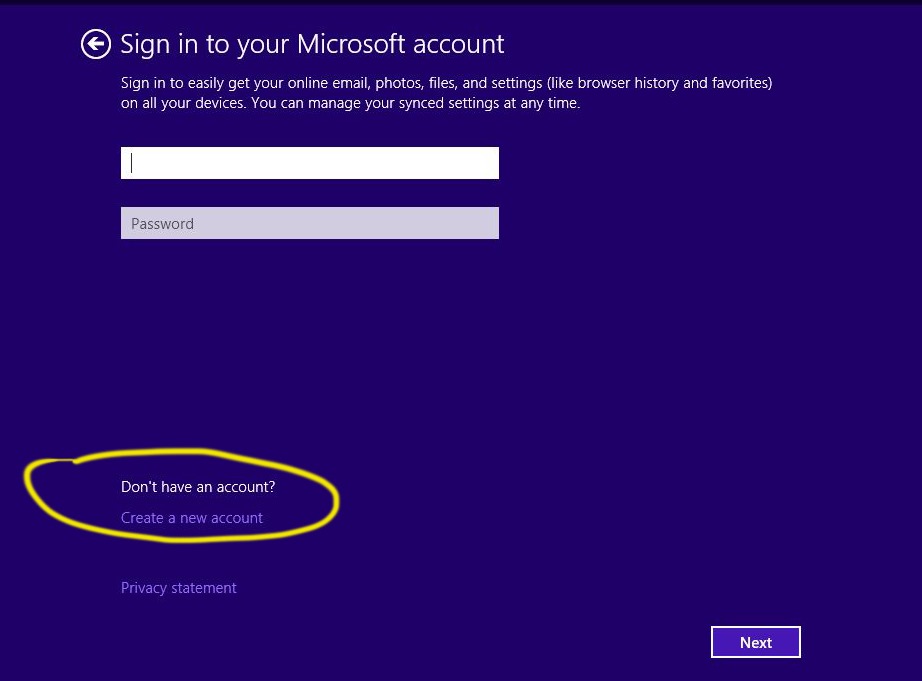
Step 3
At this point, it looks like you'll need to Create a Microsoft account, but you can also click "Sign in without a Microsoft account."
You should really know what you're doing here. Don't just do this because you don't like the idea of a Microsoft account. Be aware of the ramifications. That said, you can always add an account later. I found using a local local to be better for me when making a Virtual Machine.
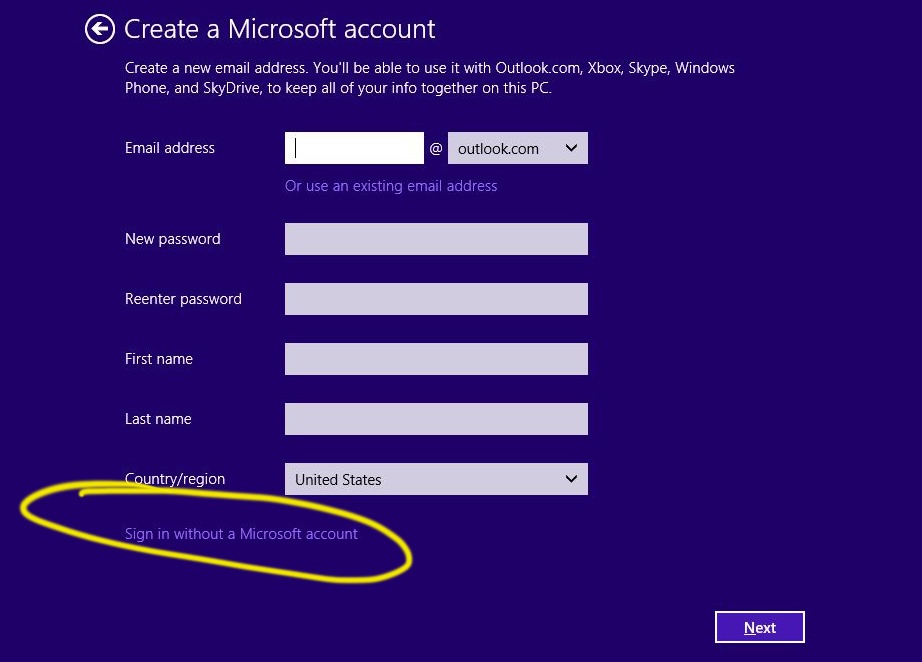
Step 4
Here's where you actually make your local account. Put in a user name and password like you always do. This is a local account that has no ties to the online world.
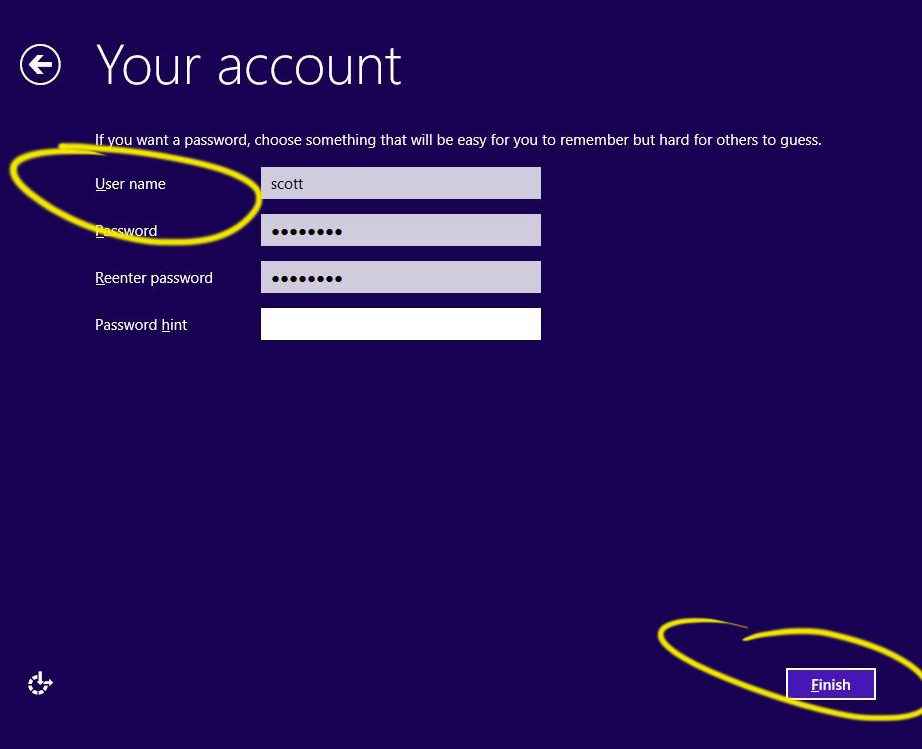
Hope this helps someone.
Sponsor: Big thanks to Telerik Icenium for sponsoring the feed this week! Build and publish iOS & Android apps with Visual Studio using only HTML5 & JavaScript! Telerik Icenium now includes Visual Studio integration. Start a 30 day trial with support now!
© 2013 Scott Hanselman. All rights reserved.




