 Earlier this year I wrote a small Windows Phone 7 application in a day called Lost Phone Screen. It creates lock screens for you with your name and contact number on them to aid in finding your phone the old fashioned way when you lose it. No need for a GPS, just tell folks you have a small reward and give them a number to call. You can download it free now as folks will not pay 99 cents for anything except Angry Birds. But I'm not bitter. ;) Anyway, it works great on Windows Phone 7 and Windows Phone 7.5 (Mango.)
Earlier this year I wrote a small Windows Phone 7 application in a day called Lost Phone Screen. It creates lock screens for you with your name and contact number on them to aid in finding your phone the old fashioned way when you lose it. No need for a GPS, just tell folks you have a small reward and give them a number to call. You can download it free now as folks will not pay 99 cents for anything except Angry Birds. But I'm not bitter. ;) Anyway, it works great on Windows Phone 7 and Windows Phone 7.5 (Mango.)
Recently I got a Nokia Lumia 920 with Windows Phone 8 and since there's a number of new APIs and features I could exploit - not the least of which being the ability to programmatically set the phone's Lock Screen without the user needing to do anything - I figured it was time to update it.
I encourage you to review the post From Concept to Code in 6 hours: Shipping my first Windows Phone App as a reminder of what the app did and the issues I had writing the Windows Phone 7.x version.
Here's what I had to think about updating the app for Windows Phone 8. Big thanks to my friend Justin Angel at Nokia for brainstorming on Skype with me and helping with the async code and resolution issues. His blog post on What's New in Windows Phone 8 was very useful, especially his little MultiRes helper class.
Updating The App
First, to be clear, the existing Windows Phone 7 app works great on Windows Phone 8 without ANY changes. It runs and behaves exactly on Windows Phone 8 as it did on Windows Phone 7. I wanted to update it in order to "light up" some the new features on the new OS.
Upgrading the Project to Windows Phone 8
Upgrading was easy, I opened the old project and was prompted to upgrade. I double-clicked on the WMAppManifest.xml and made sure to reassert some of the basic settings like icon sizes and tiles for my app, as well as confirming the capabilities that my app would need like photo access, etc.
I was sure to check the Supported Resolutions as I knew I'd need those later.
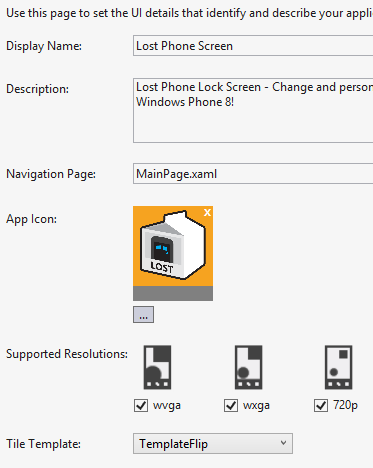
Keeping two Branches vs. One Super Project
I went back and force on this. It's an upgraded OS but 99% of the code will be shared. However, enough stuff has changed that I decided to make a branch in source control rather than make a single build. Honestly, there's likely no wrong answer here and you use what you're comfortable with. I could have to CSProj files if I liked, or just made a different Build Configuration (like Debug8 and Debug7, etc) but I understand my source control pretty well so I ended up with a phone70 and a phone80 branch and I switch between them. It's more likely that I'll be updating the phone80 branch then "back porting" new feature so for now this work fine, but know I can always make a single build if I want.
Ultimately though, I know that I need to make a build for Windows Phone 7.x and one for Windows Phone 8 but I can submit them each to the Store under the same name and the Store will do the right thing. If you've got Windows Phone 8 with a new resolution you'll get the right version as you can see in the screenshot below. I've submitted two XAP files.
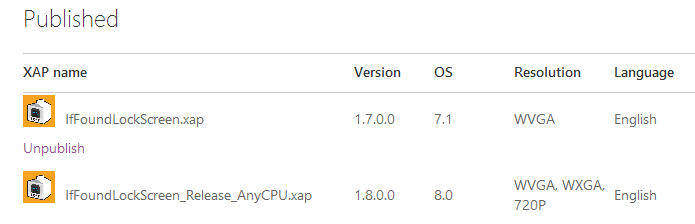
New Screen Resolutions
I updated my app a few weeks ago but my first good bug came in from a gent with a HTC Windows Phone device running at 1280x720, rather than 1280x768. He said my lockscreens were cropped! With Windows Phone 8 there's three resolutions, in fact as Justin points out:
The resolutions are: WVGA (480x800 pixels), also used in Windows Phone 7; WXGA (768x1280 pixels), essentially an HD version of WVGA; and the wildcard 720P (720x1280 pixels) that uses a different aspect ratio to WVGA and WXGA. You should be aware of these different resolutions, make sure to use relative <Grid /> positioning in laying out screens, and potentially different media assets for different resolutions.
It's less important that there's three resolutions but rather more interesting that 720p is a different aspect ratio! Turns out I was making a number of assumptions in my code, not the least of which being the screen resolution. I was assuming 15:9 as the aspect ratio like 800x480 and 1280x768, but 16:9 is 1280x720!
My initial reaction was, crap, now I have to actually think.
Turns out that it's easier than that. On all of my app's pages but one I was able to remove XAML code and hard coded margins and row definitions. I was actually being too specific and not letting the system lay itself out optimally.
I removed all my hard-coded margins and changed my Grids to use a RowDefinition of "*" which means "the rest of the space" like this:
<Grid x:Name="LayoutRoot" Background="Transparent">
<Grid.RowDefinitions>
<RowDefinition Height="Auto"/>
<RowDefinition Height="*"/>
</Grid.RowDefinitions>
...
</Grid>
The first RowDefinition fills to the size of its content and the second just takes up the rest. This made all my pages look great on every resolution screen, and it was easy to test because I could just change the Emulator dropdown to select the various resolutions:
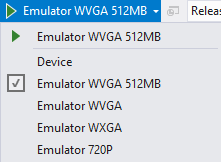
However, with these new resolutions, I did change my originally single SplashScreenImage.jpg to include one each for the three resolutions named SplashScreenImage.Screen-720p.jpg, SplashScreenImage.Screen-WVGA.jpg and SplashScreenImage.Screen-WXGA.jpg. You'll find that at least half your time doing mobile apps (regardless of Apple, Windows or Android) is getting the PNGs and artwork files correct).
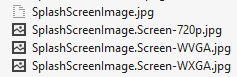
I had (chose) to hard code some screen sizes in one place in the app. (I could have queried Application.Current.Host.Content.ScaleFactor. Application.Current.Host.Content.ActualHeight and Application.Current.Host.Content.ActualWidth to be correct.) I have a VERY specific custom Image Cropping control that needed special handling for the 720p case, likely due to my lack of skill with XAML. I am told that only the most edgy of edge cases need to do this and often this is in the creation of pixel-perfect lock screens so you probably won't sweat it at all.
New Lock Screen API
Finally my app can update the Lock Screen without manual user intervention. This was my #1 request and everyone assumed it was my fault that the feature didn't exist. It's been added in Windows Phone 8.
If you app wants to change the Lock Screen it has to ask once and get permission. It has to be the "current lock screen provider." If it is, it requests access and then sets the lock screen.
if (!LockScreenManager.IsProvidedByCurrentApplication)
{
LockScreenRequestResult result = await LockScreenManager.RequestAccessAsync();
if (result == LockScreenRequestResult.Granted)
{
SetAsWallpaper(filename);
}
}
else
{
SetAsWallpaper(filename);
}
SetAsWallpaper is just a helper around LockScreen.SetImageUri().
private void SetAsWallpaper(string filename)
{
string realPath = "ms-appdata:///local/" + filename;
Debug.WriteLine(realPath);
//Debug.WriteLine(ApplicationData.Current.LocalFolder.Path);
LockScreen.SetImageUri(new Uri(realPath, UriKind.Absolute));
}
And that's it. Lovely and simple. BUT.
A Very Important Reminder when using Asynchronous APIs
In Windows 8 and Windows Phone 8 (since the Windows 8 magic dust is under Windows Phone 8) everything is all about asynchrony and non-blocking APIs. Before I'd just save the wallpaper and you'd wait and you had no choice. Now all the underlying APIs are asynchronous (non-blocking) and we as developers have await/async keywords to make things simple, right?
Sure, but my second lovely bug that showed up was when folks mashed on the Save button many times. Because everything is non-blocking this would fire off many save requests and eventually they'd collide at the file system with an "Access Denied" or something equally useful.
I have this shared resource that I need to protect access to but I don't want to block the UI. Michael L Perry has a great solution for this that should probably be built into the Windows Phone SDK (unless it is and we've all missed it?) in his Awaitable Critical Section helper. This helper lets us use the familiar using{} block structure in situations where we are using async and await inside what would have been a lock(){} block.
As Michael points out, you CAN'T do this because you can't await in a lock.
lock (this)
{
FileHandle file = await FileHandle.OpenAsync();
await file.WriteAsync(value);
file.Close();
}
But with his helper you can do this:
using (var section = await _criticalSection.EnterAsync())
{
FileHandle file = await FileHandle.OpenAsync();
await file.WriteAsync(value);
file.Close();
}
And I did just that.
Analyze
When you're done, make sure you run the Windows Phone Application Analysis tools see how your application does. Does it use too much memory? Use up the battery? Does it startup in less than a second?
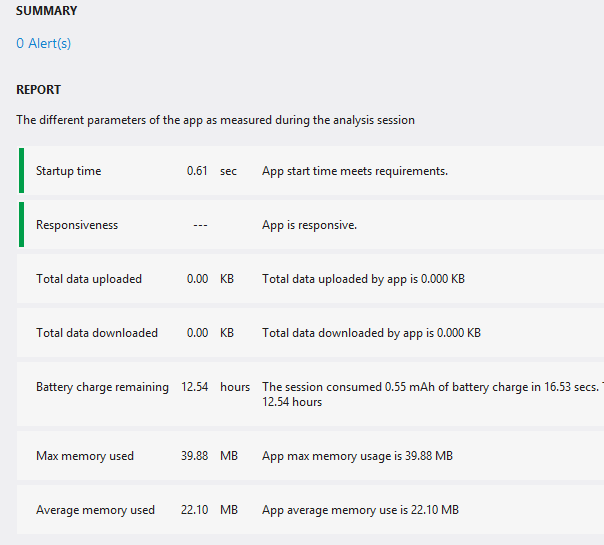
This is fascinating stuff. Don't work so hard on your app and forget to profile it.
New Things to Remember when Submitting Your App and Submitting Two Versions
I fixed some bugs in the Windows Phone 7 version, changed that XAP's version number and submitted it as a small upgrade. Folks who have Windows Phone 7.x will get prompted to update their app. This version, as you'll recall, doesn't auto-update the lock screen because it can't.
I go into the Phone Marketplace and click Update App from the Dashboard. There's the Marketplace before my update, showing the 7.1 app:
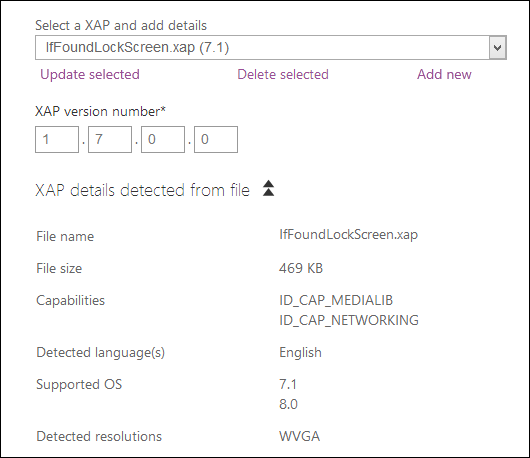
I click Update selected and upload the new Windows Phone 7.1 targeted XAP that I just built. After that's uploaded I change the dropdown and upload the Windows Phone 8 XAP. I make sure in both cases to upload a Release XAP and the "AnyCPU" version.
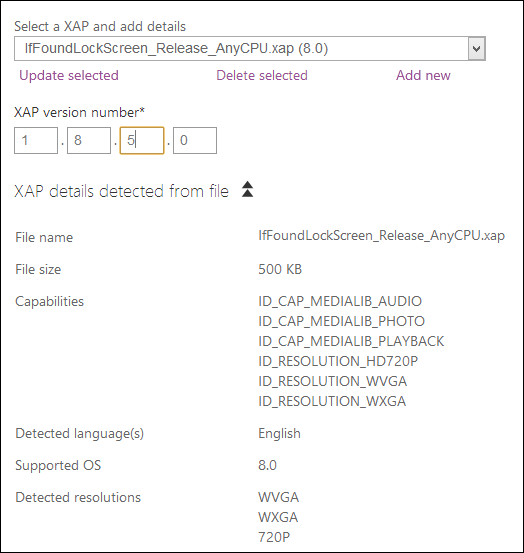
I am keeping the Windows Phone 8 one a few versions ahead for my own sanity. It makes sense to me and it helps me remember what's "newest" even though it only matters that the new versions be higher than the previous versions.
Be sure to check all your text, your descriptions and icons to make sure they are correct.
Time Spend Coding vs. Time Spend Editing PNGs
Goodness, I swear I have spent more time messing with screenshots and PNGs than coding.
Here's the thing: Mobile app development is all about the Screenshots and Icons.
There's so many resolutions and assets and different scenarios where your application can be showcased that it's worth spending some time getting really good at PhotoShop or Paint.NET. I'm doing all my work in Paint.NET, in fact.
Because there's three resolutions you'll want to make note that you need three sets of screenshots! Fortunately there's a screenshot cool built into the Emulator and Windows Phone also supports in-device screenshots (finally) by pressing Power+Windows Key.
It may not be obvious from this picture of the marketplace submission but you need to click WXGA and 720p and upload separate screenshots for each one! Otherwise your potential users won't see your app looking exactly as it will on their device. Tedious, but crucial.
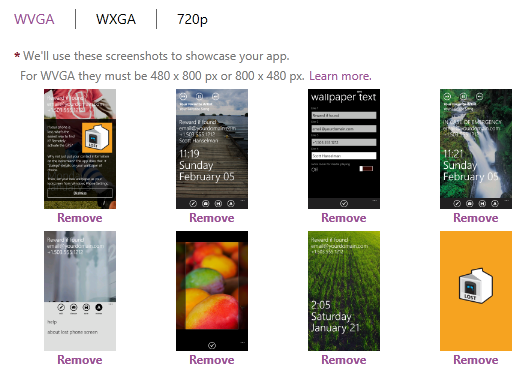
Truly, this became an asset management chore. I ended up with a folder fill of JPGs and PNGs and only kept my sanity with some reasonable file name conventions.
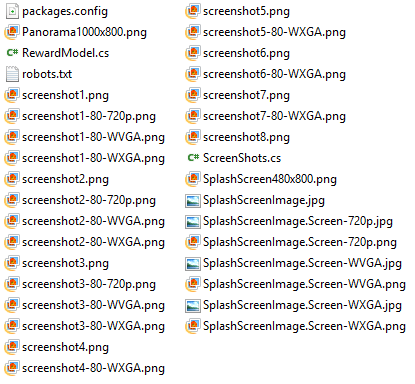
You will end up with at least 24 screenshots (3x8) plus three splash screens, several icon sizes and you'll also want to test on both the Dark and Light themes.
Conclusion
In the end, it will be seamless for your end users. Folks who have Windows Phone 8 will get their updates from your WP8-XAP and Windows Phone 7.x folks will get theirs from your WP7-built XAP. This whole thing took about 3 hours and most of that time was spent doing screenshots.
© 2012 Scott Hanselman. All rights reserved.




