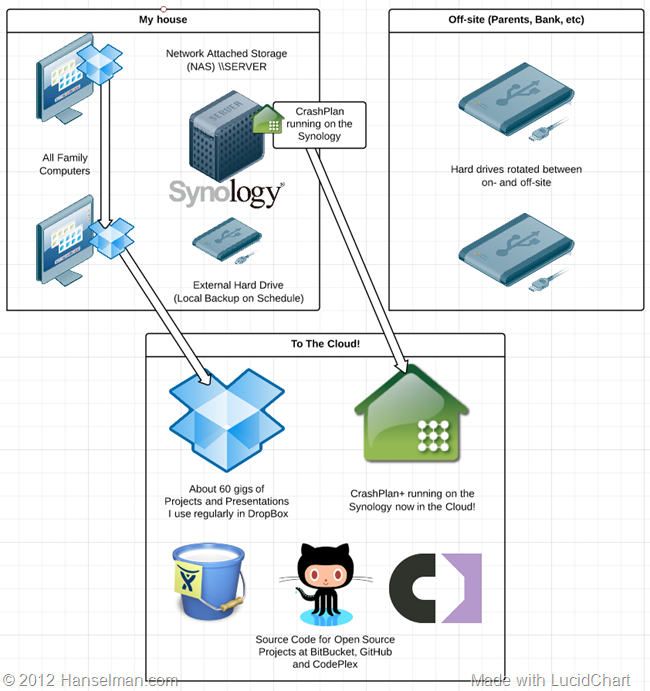 At home I use a Synology 1511+ NAS (Network Attached Storage) server for all my family's digital things. The Synology gives me virtually all the features I had when I was in love with the Windows Home Server. I can add a drive of any size and get more storage, I can install add-in packages for more functionality, and most importantly, everything has multiple copies. I've even lost a whole drive and just repaired it by pulling it out and replacing it.
At home I use a Synology 1511+ NAS (Network Attached Storage) server for all my family's digital things. The Synology gives me virtually all the features I had when I was in love with the Windows Home Server. I can add a drive of any size and get more storage, I can install add-in packages for more functionality, and most importantly, everything has multiple copies. I've even lost a whole drive and just repaired it by pulling it out and replacing it.
I have four 2TB drives in my Synology giving me approximately 5TB of redundant space.
However, the lack of a good integrated cloud storage setup has been a frustration. The Synology does support Amazon S3 as a remote backup location, but I find the opacity of my digital blobs in Amazon's S3 buckets systems frustrating. S3 is great, but it's not an awesome cloud backup experience like some of the more consumer focused backup systems like CrashPlan* or BackBlaze. Sure, these guys might use S3 underneath, but as a consumer (or pro-sumer) I don't need to know or see that.
Here's my current Backup Strategy. There are also non-cloud-based backup strategies if you don't have persistent fast internet. You can see how my strategy has changed since my 2007 Backup Strategy, but not much.
Any good backup strategy follows the Backup Rule of Three.
- 3 copies of anything you care about - Two isn't enough if it's important.
- 2 different formats - Example: Dropbox+DVDs or Hard Drive+Memory Stick or CD+Crash Plan, or more
- 1 off-site backup - If the house burns down, how will you get your memories back?
More importantly a good backup strategy "Just Works" and Doesn't Require Much Thought. If you have to think about it, it is likely to be forgotten. Everything should be automated. I like that DropBox is automatic, the Synology can backup to another external automatically, so I only have to think about rotating drives off-site every month, or at least a few times a year.
The missing piece since I got the Synology has been a completely silent cloud archive. Running CrashPlan headless (headless - there is no monitor) has been the final piece I needed for a simple process that requires no effort on my part.
Step by Step: How to run CrashPlan on your Synology NAS
This gentleman at PCLoadLetter has prepared excellent packages that make it MUCH easier than before to get CrashPlan running on your Synology. However, his instructions assume a some technical ability and also require reading a LOT and visiting several pages within his site. It took me about an hour to really understand what was being said. Here's my simplified version of How To get CrashPlan* on your Synology.
1. Turn on the "User Homes Service" on your Synology
Log in to your Synology from a web browser. Mine is http://server. Go to the Control Panel, then User, then User Home and click "Enable User Home Service." This will give the future "crashplan" user a "place to live."
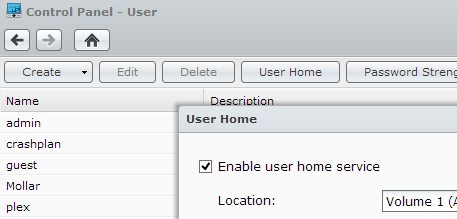
2. Ensure you have a share called "public" with full for users access
Later when we run the CrashPlan package, it will expect the Java package to live in \\yourserver\public. Make sure you have a public share. I choose also to hide mine since I'll never use it and don't want to confuse my other users.
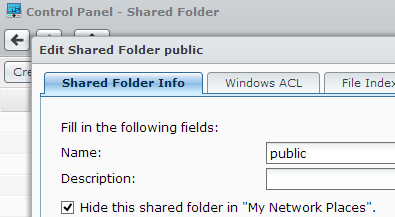
3. Download the right version of Java for your CPU from the Oracle Website
CrashPlan is written using the Java environment, and we want to install the CrashPlan service on our Synology. We'll need Java for that.
A Synology is effectively a headless custom Linux computer. Some have an Intel chip and some have an ARM chip. You should find out which CPU/chip your Synology has from this table, and remember it. We need to get the right version of Java for our CPU.
If you have an Intel CPU, you'll get Java 6. If you have an ARM CPU you can get Java 7. You download Oracle Java Embedded from the Oracle Website yourself. Note that you'll have to Register for an Account and Sign in. You'll also need to click "Accept License Agreement" to download it. There's a LOT of choices and it's confusing.
If you get it wrong, don't worry. Later, when you try to install the CrashPlan package you'll get a warning if Java isn't there and that warning will give you the right file name. For Intel, I needed "x86 Linux Small Footprint – Headless."
Download this file and copy it to \\yourserver\public.
4. Add http://packages.pcloadletter.co.uk as a new repository in the Synology Package Manager
Back on your Synology, from the web browser, go to the Package Center, then Settings, then Package Sources. Add http://packages.pcloadletter.co.uk as a new repository. I named it "PC Load Letter" but it doesn't matter.
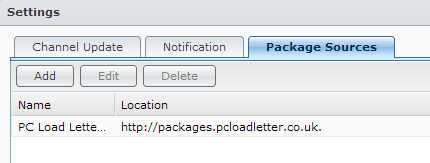
5. Install the CrashPlan package on your Synology. Stop it and restart it.
Staying in the Package Manager, go to Other Sources. Choose the CrashPlan service if you have a basic CrashPlan+ account like I do. There are other packages for Pro and Business.
After the service installs and runs you can click More then Log and see if it started correctly. You'll need to stop and restart manually it at least once when you've FIRST installed it.
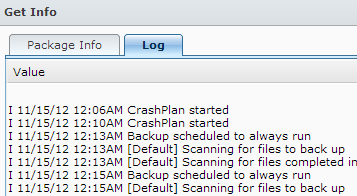
Now, you've got a headless service waiting and running on your Synology. But you'll notice there is no UI, no settings and no way to configure it. That's where the CrashPlan client comes in that you'll run on any regular computer you have.
6. Install the CrashPlan client on one of your main computers.
Go download and install the right CrashPlan client for you. After you've installed it, you'll need to POINT the client to your Synology.
You need to edit the "C:\Program Files\CrashPlan\conf\ui.properties" text file and put in the IP address of your Synology. My Synology is called "SERVER" so I opened a command prompt and typed "ping server" and was told its address is 192.168.1.18.
- NOTE: This is a Linefeeds only Linux text file so you'll want to use Notepad2 or something OTHER than Notepad so you don't corrupt this file. Make a copy.
Remove the # in front of serviceHost to 'uncomment' that line and add your Synology IP address at the end.
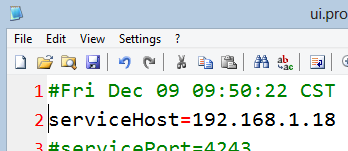
- OPTIONAL NOTE: You can turn off the CrashPlan Service on the computer that has the CrashPlan client running if you won't be backing up that machine. Run "services.msc" and change the CrashPlan service to "Manual."
7. How do you know it is working?
Run CrashPlan on your main computer to ensure it's successfully talking to your Synology.
- You should see your Synology's name on the Settings Dialog
- You should see CrashPlan Central in your Destinations if you have a CrashPlan subscription
- You can select your files that exist on the Synology from the CrashPlan application on your main computer. Remember this CrashPlan client talks to the headless service running on your Synology.
The initial backup will likely take a LONG time so be patient - like for days or weeks. I am choosing not to backup super-large files like DVD backups, 60 gig VMs and other things. My #1 concern is family photos and personal files, so my initial backup set is only 200gigs.
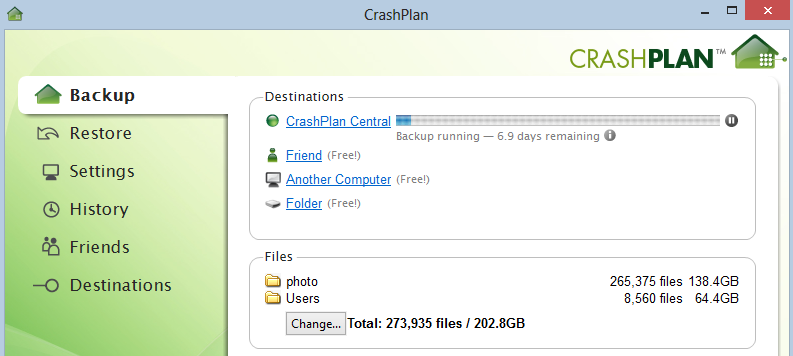
You can get CrashPlan+ and do one computer, or get CrashPlan+ Family and do up to 10 computers.
* These are affiliate links to CrashPlan. The link is NOT mine and I'm not personally affiliated with CrashPlan. Instead, clicking them and signing up for CrashPlan will support the nice gentleman at PCLoadLetter.co.uk who put in the hard work of making and maintaining CrashPlan packages and hosting them. By signing up for CrashPlan using his link you help him out a little, as we should, given his fine efforts. Big thanks for PCLoadLetter and the Synology community for all their efforts! I hope my tutorial makes it even easier for folks to get their CrashPlan back-ups setup so cleanly!
© 2012 Scott Hanselman. All rights reserved.




