I'm having a blast customizing my terminal and making my prompt awesome.
- How to make a pretty prompt in Windows Terminal with Powerline, Nerd Fonts, Cascadia Code, WSL, and oh-my-posh
- Taking your PowerShell prompt to the next level with Windows Terminal and Oh my Posh 3
- How to use, open, resize, and split Panes in the Windows Terminal
- What's the difference between a console, a terminal, and a shell?
- It's time for you to install Windows Terminal
I thought it was lovely when I added Oh my Posh 3. But now that I've seen Kayla Cinnamon's terminal MINE IS HIDEOUS!
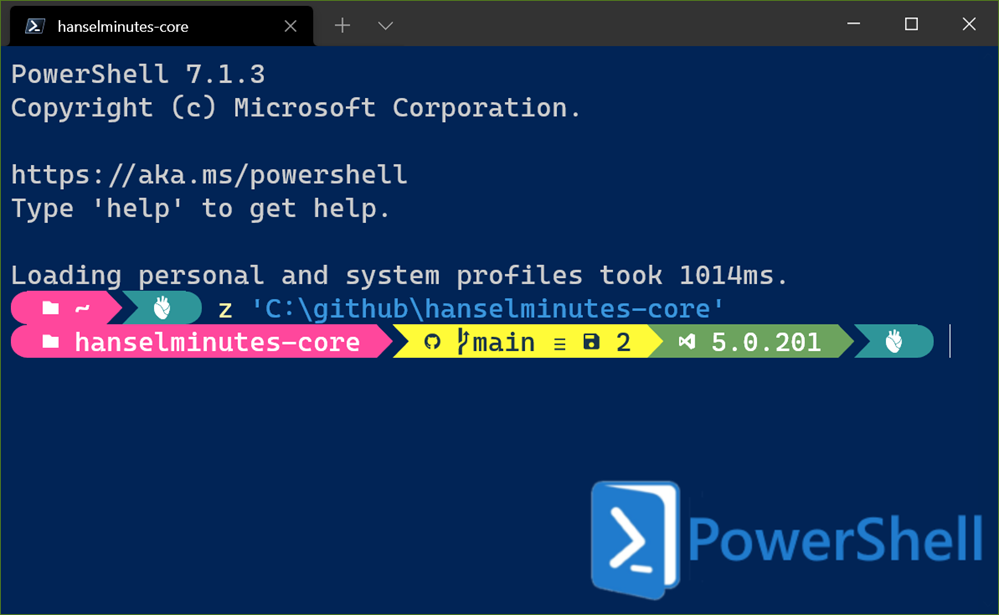
Ok, what can we add? MOAR ICONS.
Turns out that Brandon Olin from StackOverflow has created a Terminals Icons package that is *chefs kiss*. Go give this man 1000 stars, please.
Given I'm using the completely overpowered "caskaydiacove nf" Nerd Font Variant of the lovely Cascadia Code font, I've got all the icons I need ready to go!
I just install. (I'm using PowerShell 7 from the Windows Store, but remember PowerShell is cross platform):
PS> Install-Module -Name Terminal-Icons -Repository PSGallery
And then add one line to my $profile (edit with "code $profile"):
Import-Module -Name Terminal-Icons
Now look at a directory, use dir, ls, or get-childitem, it doesn't matter...AND BEHOLD:
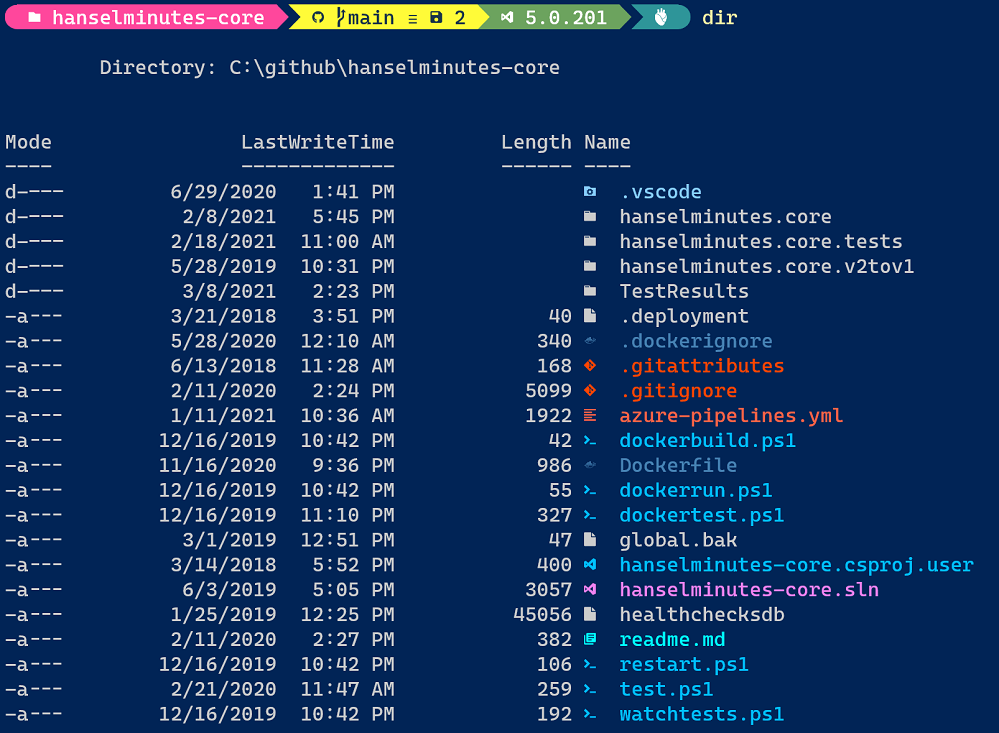
Thanks Brandon and Kayla! Great stuff! What customizations have YOU made?
Sponsor: Extend your runway and expand your reach. Oracle for Startups delivers enterprise cloud at a startup price tag with free cloud credits to help you reel in the big fish—confidently. Learn more!
© 2021 Scott Hanselman. All rights reserved.



